Adding clips
The Timeline Editor window supports different methods of adding clips to tracks depending on the type of track.
The quickest method is to Right-click on an empty area within a track and select the appropriate Add option from the context menu. Depending on the track, the options for adding clips change. The clip is added after the last clip on the track.
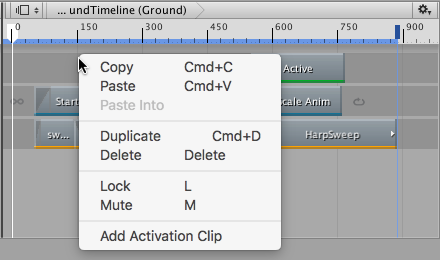
You can also drag an Animation clip to an empty area in the Timeline Editor window to automatically create a track and add the Animation clip to the track.
- 2017–08–10 Page published with limited editorial review
对文档有任何疑问,请移步至开发者社区提问,我们将尽快为您解答