Segment Builder tab
Segments are subsets of your player base, split apart by key differentiators, such as country, platform, experience level, or spending patterns. View existing segments and create new ones on the Segment Builder page.
Use segments in the Data Explorer and Funnel Analyzer to compare metrics across segments. For example, if you publish your game on both Android and iOS, you can use segments to compare player behavior by platform.
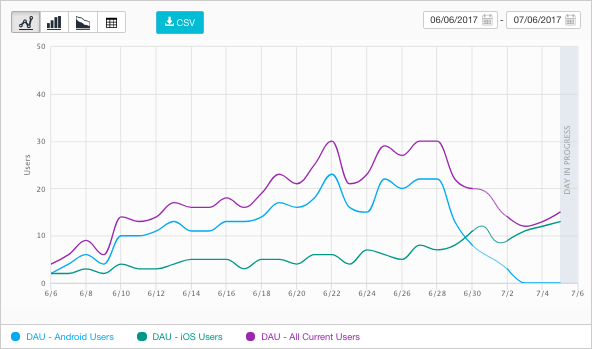
Unity Analytics defines the following categories of segments:
| Life Cycle | Segments based on the number of calendar days since a player first used your app. These segments are automatically populated based on core analytics events. |
| Geography | Segments based on where the player is located in the world. These segments are automatically populated based on analysis of the player’s IP address and other geolocation techniques. |
| Monetization | Segments based on a player’s verified in-app purchases (IAP). These segments are automatically populated if you use Unity’s IAP service. Otherwise, you can report verified IAP purchases using the Analytics.Transaction function. Note that IAP verification is only supported by the Apple App store and Google Play store. |
| Demographics | Segments based on the player’s gender and age. These segments are not automatically populated since Unity does not have access to this information. You can report demographics data, if known, using the Analytics.SetUserGender() and Analytics.SetUserBirthYear() functions. |
| Platform | Segments based on the player’s platform. These segments are populated automatically based on the Unity build. |
| Custom | Any segments you define. |
The Segment Builder tab lists all the existing segments and shows the current segment population.
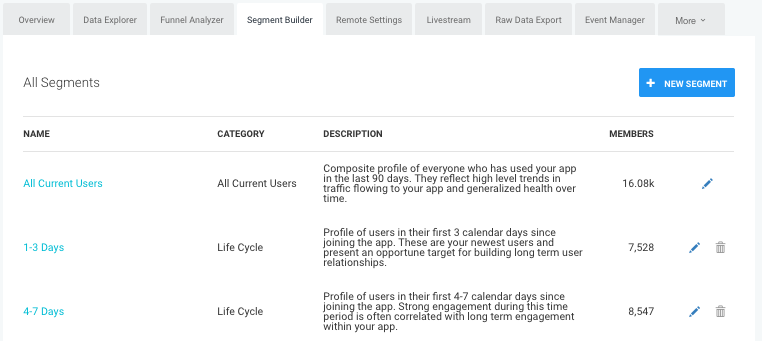
You can change the name or delete existing segments, but you cannot change the rules that make up the segment definition. (To use different rules, create a new segment.)
Create a new segment
Create your own segments on the Segment Builder tab of your Analytics Dashboard.
Important: Unity Analytics evaluates the rules defined in a segment as it processes incoming data. Existing data is not re-evaluated when you create a new segment. Only data received after you create it appears in that segment in Data Explorer and Funnel Analyzer reports.
To create a segment:
- On the Analytics Dashboard, click the Segment Builder tab.
- Click the + New Segment button.

- Define one or more rules that incoming events must satisfy in order for a user to be included in the segment.
- Click the Save button.
Segment Rules
For each custom segment, define one or more rules to determine whether a player is included in a segment. Once a player is included in a custom segment, they are considered part of that segment for up to 90 days even if no further qualifying events are received. When designing segments, take into consideration that there is no way for a player to leave a segment. For example, avoid creating a segment like “Players who have played fewer than 5 levels.” Because players do not leave the segment, they will still be included when they have played more than 5. A better approach might be a set of segments like “Players who have played 1, 2, …, n levels” (at whatever level of detail you find useful).
You can define multiple rules for a segment. You can combine the rules such that ALL the rules must apply, ANY rule must apply, or NONE of the rules can apply for a player to join a segment.
The rules themselves can be derived from core, session-based Analytics events (similar to the standard segments) or can be based on Standard and Custom Events.
Core Analytics segment rules
The standard segments use rules based on the core Analytics events. You can create segment rules using these same criteria by setting the Rule type to any option other than Event. For example, if you wanted platform-based segments beyond the standard Android and iOS segments, you could choose the rule type, User platform is_ and then choose one of the available platforms:

Each of the rule types has its own set of options.
Standard and Custom Event segment rules
To create a segment based on Standard and Custom Events, leave the Rule type as Event and choose the event name from the Event name list. Only events that have already been received from your game appear in the list. Thus, before creating event-based segments, you should dispatch at least one instance of the event (which you can do while running your game in the Unity Editor). Remember that events dispatched by your game do not show up in the Dashboard for several hours.
In addition to the event name, you can set one or more restrictions on the allowed parameter values. If you do not specify any parameter restrictions, then dispatching the event with any parameter values, or no parameters at all, is enough to satisfy the rule.
- 2017–08–29 Page published with editorial review
- New feature in Unity 2017.1