Setting up Performance Reporting
Once you have set up your Project for Unity Services, you can enable the Performance Reporting service.
How to turn on Performance Reporting
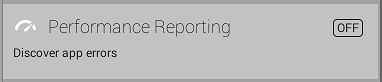
To turn on Performance Reporting:
In the Unity Editor menu bar, select Window > Services to open the Services window.
In the Services window, select Performance Reporting.
Click the black toggle (shown in Image B) to turn on the service. It turns blue when it is on.


- 2017–09–04 Page amended with limited editorial review
- Capture Editor Exceptions setting added and Optimize game performance toggle label renamed to Discover app errors in Unity 5.5
对文档有任何疑问,请移步至开发者社区提问,我们将尽快为您解答