Creating Tilemaps
Create a default TilemapA GameObject that allows you to quickly create 2D levels using tiles and a grid overlay. More info
See in Glossary, from the GameObject menu (menu: GameObject > 2D Object > Tilemap). For the Hexagonal and Isometric Tilemap options, please refer to the documentation on their respective pages.

After selecting the Tilemap option, a new Grid GameObject is created with a child Tilemap GameObject in the sceneA Scene contains the environments and menus of your game. Think of each unique Scene file as a unique level. In each Scene, you place your environments, obstacles, and decorations, essentially designing and building your game in pieces. More info
See in Glossary. The Grid GameObject determines the layout of its child Tilemaps.

The child Tilemap is comprised of a Tilemap component and Tilemap Renderer component. The Tilemap GameObject is where the Tiles are painted on.
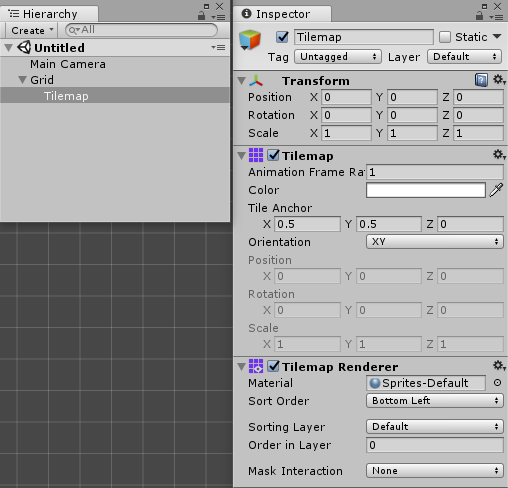
Create additional Tilemaps by selecting the Grid GameObject or the Tilemap GameObject, and then go to the menu: GameObjectThe fundamental object in Unity scenes, which can represent characters, props, scenery, cameras, waypoints, and more. A GameObject’s functionality is defined by the Components attached to it. More info
See in Glossary > 2D ObjectA 2D GameObject such as a tilemap or sprite. More info
See in Glossary > Tilemaps, or right-click on the selected GameObject and go to 2D Object > Tilemap
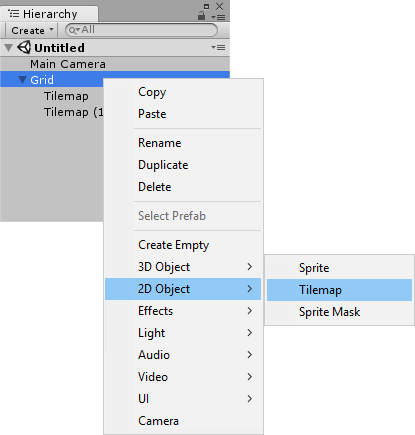
A Tilemap GameObject is then created and added to the Hierarchy as a child of the parent Grid GameObject, even if the sibling Tilemap GameObject was orignially selected.
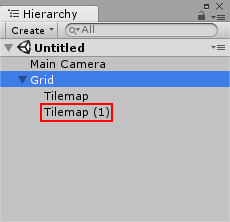
Once the Tilemap(s) are created, adjust the Grid property settings to adjust the properties of its Tilemap children. Changes in the parent Grid GameObject affect all child GameObjects with the Tilemap, Tilemap Renderer and Tilemap Collider 2D components.
- Tilemaps added in 2017.2 NewIn20172