Scenes
Scenes contain the environments and menus of your game. Think of each unique Scene file as a unique level. In each Scene, you place your environments, obstacles, and decorations, essentially designing and building your game in pieces.
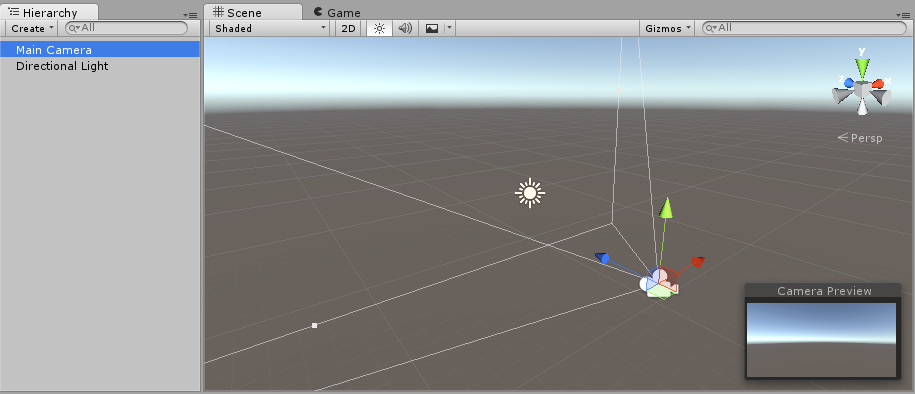
When you create a new Unity project, your scene viewAn interactive view into the world you are creating. You use the Scene View to select and position scenery, characters, cameras, lights, and all other types of Game Object. More info
See in Glossary displays a new Scene. This Scene is untitled and unsaved. The Scene is empty except for a CameraA component which creates an image of a particular viewpoint in your scene. The output is either drawn to the screen or captured as a texture. More info
See in Glossary (called Main Camera) and a Light (called Directional Light).
Saving Scenes
To save the Scene you’re currently working on, choose File > Save Scene from the menu, or press Ctrl + S (Windows) or Cmd + S (masOS).
Unity saves Scenes as AssetsAny media or data that can be used in your game or Project. An asset may come from a file created outside of Unity, such as a 3D model, an audio file or an image. You can also create some asset types in Unity, such as an Animator Controller, an Audio Mixer or a Render Texture. More info
See in Glossary in your project’s Assets folder. This means they appear in the Project window, with the rest of your Assets.

Opening Scenes
To open a Scene in Unity, double-click the Scene Asset in the Project window. You must open a Scene in Unity to work on it.
If your current Scene contains unsaved changes, Unity asks you whether you want to save or discard the changes.
Multi-Scene editing
It is possible to have multiple Scenes open for editing at one time. For more information about this, see documentation on Multi-Scene editing.
- 2017–08–01 Page amended with limited editorial review