Player GameObjects
| |
|—|
| Note: UNet is deprecated, and will be removed from Unity in the future. A new system is under development. For more information and next steps see this blog post and the FAQ.|
Unity’s multiplayer HLAPI system handles player GameObjectsThe fundamental object in Unity scenes, which can represent characters, props, scenery, cameras, waypoints, and more. A GameObject’s functionality is defined by the Components attached to it. More info
See in Glossary differently to non-player GameObjects. When a new player joins the game (when a new client connects to the server), that player’s GameObject becomes a “local player” GameObject on the client of that player, and Unity associates the player’s connection with the player’s GameObject. Unity associates one player GameObject for each person playing the game, and routes networking commands to that individual GameObject. A player cannot invoke a command on another player’s GameObject, only their own.
The NetworkBehaviour class (which you derive from to create your network scripts) has a property called isLocalPlayer. On each client’s player GameObject, Unity sets that property to true on the NetworkBehaviour script, and invokes the OnStartLocalPlayer() callback. This means each client has a different GameObject set up like this, because on each client a different GameObject is the one that represents the local player. The diagram below shows two clients and their local players.
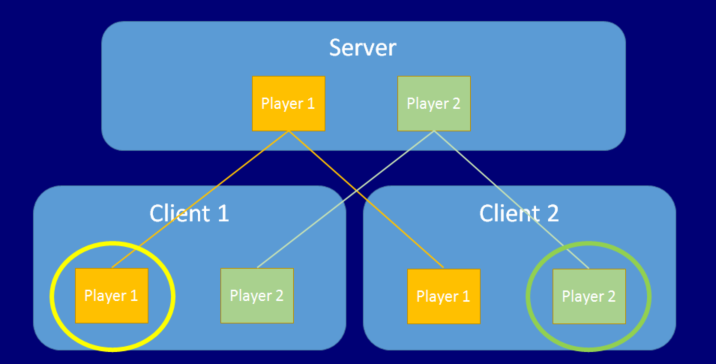
Only the player GameObject that is “yours” (from your point of view as the player) has the isLocalPlayer** **flag set. Usually you should set this flag in script to determine whether to process input, whether to make the cameraA component which creates an image of a particular viewpoint in your scene. The output is either drawn to the screen or captured as a texture. More info
See in Glossary track the GameObject, or do any other client-side things that should only occur for the player belonging to that client.
Player GameObjects represent the player (that is, the person playing the game) on the server, and have the ability to run commands from the player’s client. These commands are secure client-to-server remote procedure calls. In this server-authoritative system, other non-player server-side GameObjects cannot receive commands directly from client-side GameObjects. This is both for security, and to reduce the complexity of building your game. By routing all incoming commands from users through the player GameObject, you can ensure that these messages come from the right place, the right client, and can be handled in a central location.
The Network ManagerA Networking component that manages the network state of a Project. More info
See in Glossary adds a player every time a client connects to the server. In some situations though, you might want it not to add players until an input event happens - such as a user pressing a “start” button on the controller. To disable automatic player creation, navigate to the Network Manager component’s InspectorA Unity window that displays information about the currently selected GameObject, Asset or Project Settings, alowing you to inspect and edit the values. More info
See in Glossary and untick the Auto Create Player checkbox.