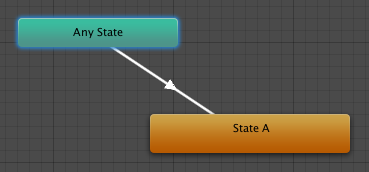Animation States
Animation States are the basic building blocks of an Animation State MachineA graph within an Animator Controller that controls the interaction of Animation States. Each state references an Animation Blend Tree or a single Animation Clip. More info
See in Glossary. Each state contains an individual animation sequence (or blend tree) which will play while the character is in that state. When an event in the game triggers a state transition, the character will be left in a new state whose animation sequence will then take over.
When you select a state in the Animator ControllerControls animation through Animation Layers with Animation State Machines and Animation Blend Trees, controlled by Animation Parameters. The same Animator Controller can be referenced by multiple models with Animator components. More info
See in Glossary, you will see the properties for that state in the inspectorA Unity window that displays information about the currently selected GameObject, Asset or Project Settings, alowing you to inspect and edit the values. More info
See in Glossary:-

| Property: | Function: |
|---|---|
| Speed | The default speed of the animation |
| Motion | The animation clipAnimation data that can be used for animated characters or simple animations. It is a simple “unit” piece of motion, such as (one specific instance of) “Idle”, “Walk” or “Run”. More info See in Glossary assigned to this state |
| Foot IK | Should Foot IK be respected for this state. Applicable to humanoid animationsAn animation using humanoid skeletons. Humanoid models generally have the same basic structure, representing the major articulate parts of the body, head and limbs. This makes it easy to map animations from one humanoid skeleton to another, allowing retargeting and inverse kinematics. More info See in Glossary. |
| Write Defaults | Whether or not the AnimatorStates writes back the default values for properties that are not animated by its Motion. |
| Mirror | Should the state be mirrored. This is only applicable to humanoid animations. |
| TransitionsThe blend from one state to another in a state machine, such as transitioning a character from a walk to a jog animation. Transitions define how long the blend between states should take, and the conditions that activate the blend. More info See in Glossary |
The list of transitions originating from this state |
The default state, displayed in brown, is the state that the machine will be in when it is first activated. You can change the default state, if necessary, by right-clicking on another state and selecting Set As Default from the context menu. The solo and mute checkboxes on each transition are used to control the behaviour of animation previews - see this page for further details.
A new state can be added by right-clicking on an empty space in the Animator Controller Window and selecting Create State->Empty from the context menu. Alternatively, you can drag an animation into the Animator Controller Window to create a state containing that animation. (Note that you can only drag Mecanim animations into the Controller - non-Mecanim animations will be rejected.) States can also contain Blend Trees.
Any State
Any State is a special state which is always present. It exists for the situation where you want to go to a specific state regardless of which state you are currently in. This is a shorthand way of adding the same outward transition to all states in your machine. Note that the special meaning of Any State implies that it cannot be the end point of a transition (ie, jumping to “any state” cannot be used as a way to pick a random state to enter next).