Importing and activating the Target Database in Unity
In the Unity Editor, navigate to AssetAny media or data that can be used in your game or Project. An asset may come from a file created outside of Unity, such as a 3D model, an audio file or an image. You can also create some asset types in Unity, such as an Animator Controller, an Audio Mixer or a Render Texture. More info
See in Glossary > Import Package > Custom Package and find the package on your hard drive. In the Import Unity Package window, click the Import button.
Select the ARCamera from the Hierarchy window and, in the Inspector window, navigate to the Vuforia Behaviour (Script) component and click on the Open Vuforia configuration button.
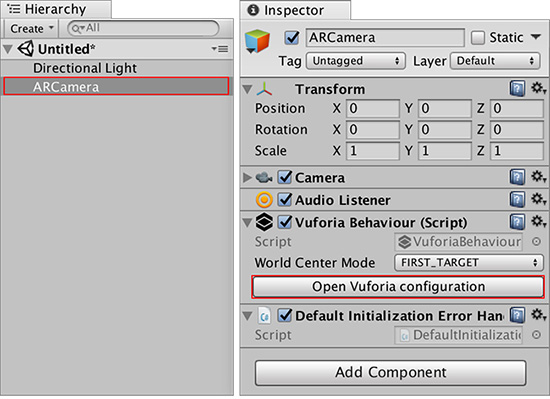
In the Vuforia Configuration window, under Datasets, select and check both the Load [DatabaseName] Database and Activate checkboxes. This activates your Image Target database for use with Unity.

2018–03–28 Page published with editorial review
Vuforia documentation updated for Unity XR API in 2017.3