Creating your Publisher Account
Before you can create package drafts and upload AssetsAny media or data that can be used in your game or Project. An asset may come from a file created outside of Unity, such as a 3D model, an audio file or an image. You can also create some asset types in Unity, such as an Animator Controller, an Audio Mixer or a Render Texture. More info
See in Glossary to them, you need to set up a Publisher Account:
-
If you do not yet have a Unity Account, you need to create one; to do this, go to Create a Unity ID. Alternatively, open the Unity Asset StoreA growing library of free and commercial assets created by Unity and members of the community. Offers a wide variety of assets, from textures, models and animations to whole Project examples, tutorials and Editor extensions. More info
See in Glossary, click Sign In and then select Create a Unity Account: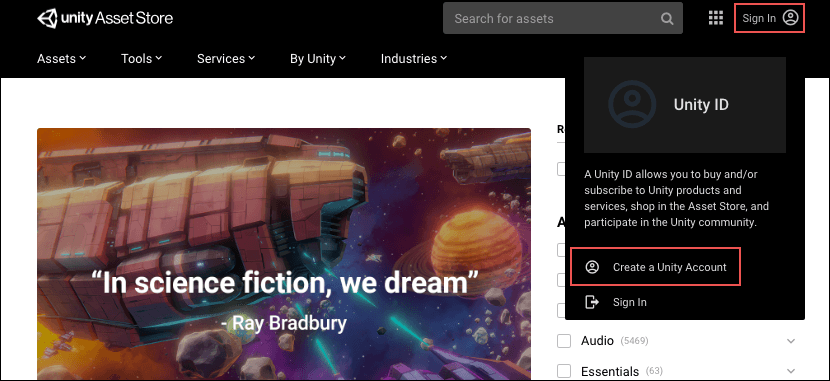
When you click Sign In, the Unity ID login appears with another link to Create a Unity Account. Carefully read the Asset Store Provider Agreement for legal information, and the Submission Guidelines to learn about the submission process.
-
Open the Create New Asset Store Publisher page and provide the required Profile information:
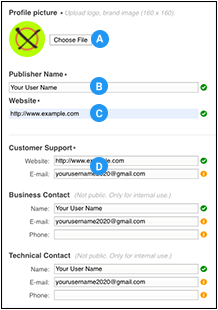
Profile section (A) Profile picture where you can upload your logo or brand image
(B) Publisher name where you can specify the account name
(C) Website where you can set your website’s location
(D) Customer Support where you can set the location for support
-
Provide the required Promo information:
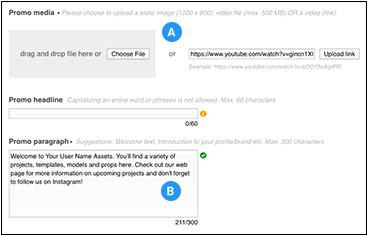
Promo section: A-Promo media, B-Promo paragraph -
Optionally, you can also provide information in the About, Social Media, and Google Analytics sections:
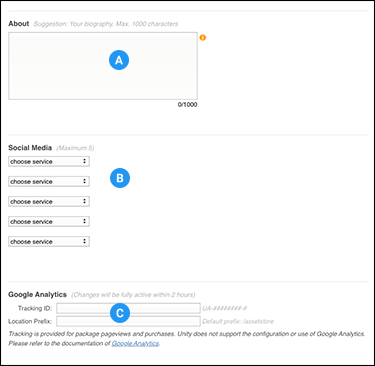
Optional sections: A-About, B-Social links, C-Google Analytics Note: You can add and modify the optional information at any time; to do this, return to your Publisher Account page and navigate to the Info tab.
-
Click the Save and Preview button at the bottom of the screen.
The Asset Store Provider Agreement dialog box asks you to confirm.
Enable Accept Terms of Service and click OK to finalize creating your Asset Store Publisher Account.
-
A dialog box appears to inform you that Unity has successfully created your Publisher Profile. Click OK and return to the Editor to complete the publication process.
Your new customer-facing Publisher Account page now appears in the Unity Asset Store.
Note: The information you provide appears on the Asset Store on your customer-facing Publisher Account page, with a few exceptions where indicated. You can see Unity’s own Publisher’s Account page for an example of a customer-facing Publisher Account page.