Collecting revenue
You can receive automated payouts for your Asset StoreA growing library of free and commercial assets created by Unity and members of the community. Offers a wide variety of assets, from textures, models and animations to whole Project examples, tutorials and Editor extensions. More info
See in Glossary Publisher earnings either monthly (through PayPal) or quarterly (through a bank transfer). You need to set up a payout profile so that Unity knows how you want to get paid, and whether your tax authority requires tax withholding on revenue.
Note: The Unity AssetAny media or data that can be used in your game or Project. An asset may come from a file created outside of Unity, such as a 3D model, an audio file or an image. You can also create some asset types in Unity, such as an Animator Controller, an Audio Mixer or a Render Texture. More info
See in Glossary Store currently only supports payouts in USD.
Setting up your payout profile
To set up your payout profile:
Log in to the Unity ID portal.
Go to the Asset Store Publisher portal.
-
Open the Payout tab. The following message appears:

Click the link on the Payout tab to go to your Unity ID -
Click the link to update your payout data. Your Unity ID AS Publisher page appears.
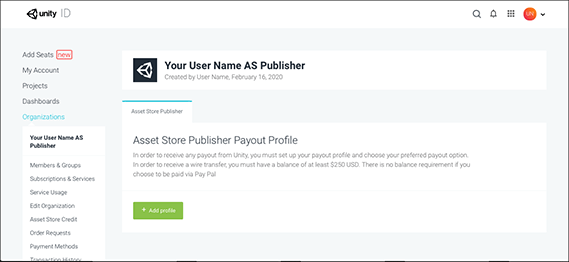
Your Unity ID AS Publisher page appears with an Add profile button if you haven’t set up your payout profile yet -
If you haven’t set up a payout profile yet, click the Add profile button.
If you haven’t activated two-factor authentication (2FA or TFA) on your Unity ID yet, a dialog box appears asking you to activate it.

-
Click Activate TFA to proceed and follow the instructions to set up TFA on your account.
Note: Using TFA on your Publisher Account is mandatory for creating a payout profile and receiving payment.
Once you set that up, the Create Payout Profile page appears.

Create Payout Profile page for a Company account Follow the instructions on the Asset Store FAQ to complete your profile and set up your tax information.