Layers
Layers are most commonly used by CamerasA component which creates an image of a particular viewpoint in your scene. The output is either drawn to the screen or captured as a texture. More info
See in Glossary to render only a part of the sceneA Scene contains the environments and menus of your game. Think of each unique Scene file as a unique level. In each Scene, you place your environments, obstacles, and decorations, essentially designing and building your game in pieces. More info
See in Glossary, and by Lights to illuminate only parts of the scene. But they can also be used by raycasting to selectively ignore collidersAn invisible shape that is used to handle physical collisions for an object. A collider doesn’t need to be exactly the same shape as the object’s mesh - a rough approximation is often more efficient and indistinguishable in gameplay. More info
See in Glossary or to create collisionsA collision occurs when the physics engine detects that the colliders of two GameObjects make contact or overlap, when at least one has a Rigidbody component and is in motion. More info
See in Glossary.
Creating Layers
The first step is to create a new layer, which we can then assign to a GameObjectThe fundamental object in Unity scenes, which can represent characters, props, scenery, cameras, waypoints, and more. A GameObject’s functionality is defined by the Components attached to it. More info
See in Glossary. To create a new layer, open the Tags and Layers window (main menu: Edit > Project Settings, then select the Tags and Layers category).
We create a new layer in one of the empty User Layers. We choose layer 8.

Assigning Layers
Now that you have created a new layer, you have to assign the layer to one of the GameObjects.
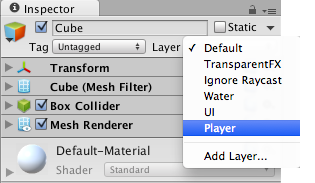
In the Tags and Layers window, the Player layer is assigned to layer 8.
Drawing only a part of the Scene with the Camera’s culling mask
Using the camera’s culling maskAllows you to includes or omit objects to be rendered by a Camera, by Layer.
See in Glossary, you can selectively render objects which are in one particular layer.
To do this, select the camera that should selectively render objects.
Modify the culling mask by checking or unchecking layers in the culling mask property.

Be aware that UI(User Interface) Allows a user to interact with your application. More info
See in Glossary elements aren’t culled. Screen space canvas children do not respect the camera’s culling mask.
Casting Rays Selectively
Using layers you can cast rays and ignore colliders in specific layers. For example you might want to cast a ray only against the player layer and ignore all other colliders.
The Physics.Raycast function takes a bitmask, where each bit determines if a layer will be ignored or not. If all bits in the layerMask are on, we will collide against all colliders. If the layerMask = 0, we will never find any collisions with the ray.
int layerMask = 1 << 8;
// Does the ray intersect any objects which are in the player layer.
if (Physics.Raycast(transform.position, Vector3.forward, Mathf.Infinity, layerMask))
{
Debug.Log("The ray hit the player");
}
In the real world you want to do the inverse of that however. We want to cast a ray against all colliders except those in the Player layer.
void Update ()
{
// Bit shift the index of the layer (8) to get a bit mask
int layerMask = 1 << 8;
// This would cast rays only against colliders in layer 8.
// But instead we want to collide against everything except layer 8. The ~ operator does this, it inverts a bitmask.
layerMask = ~layerMask;
RaycastHit hit;
// Does the ray intersect any objects excluding the player layer
if (Physics.Raycast(transform.position, transform.TransformDirection (Vector3.forward), out hit, Mathf.Infinity, layerMask))
{
Debug.DrawRay(transform.position, transform.TransformDirection (Vector3.forward) * hit.distance, Color.yellow);
Debug.Log("Did Hit");
}
else
{
Debug.DrawRay(transform.position, transform.TransformDirection (Vector3.forward) *1000, Color.white);
Debug.Log("Did not Hit");
}
}
When you don’t pass a layerMask to the Raycast function, it will only ignore colliders that use the IgnoreRaycast layer. This is the easiest way to ignore some colliders when casting a ray.
Note: Layer 31 is used internally by the Editor’s Preview window mechanics. To prevent clashes, do not use this layer.
2017–05–08 Page amended
Culling mask information updated in Unity 2017.1