Creating a new Animation Clip
To create a new Animation ClipAnimation data that can be used for animated characters or simple animations. It is a simple “unit” piece of motion, such as (one specific instance of) “Idle”, “Walk” or “Run”. More info
See in Glossary, select a GameObject in your Scene, and open the Animation Window (top menu:) Window > AnimationA collection of images that create a moving image when played sequentially. In Unity, an animation is the result of adding two different animation keys, at two different times, for the same animatable property. More info
See in Glossary > Animation.
If the GameObjectThe fundamental object in Unity scenes, which can represent characters, props, scenery, cameras, waypoints, and more. A GameObject’s functionality is defined by the Components attached to it. More info
See in Glossary does not yet have any Animation Clips assigned, the “Create” button appears in the centre of the Animation Window timelineGeneric term within Unity that refers to all features, windows, editors, and components related to creating, modifying, or reusing cut-scenes, cinematics, and game-play sequences. More info
See in Glossary area (see Fig 1: Create a new Animation Clip).
Click the Create button. Unity prompts you to save your new empty Animation Clip in your AssetsAny media or data that can be used in your game or Project. An asset may come from a file created outside of Unity, such as a 3D model, an audio file or an image. You can also create some asset types in Unity, such as an Animator Controller, an Audio Mixer or a Render Texture. More info
See in Glossary folder.

When you save this new empty Animation Clip, Unity does the following:
- Creates a new Animator Controller Asset
- Adds the new clip into the Animator Controller as the default state
- Adds an Animator Component to the GameObject that you are applying animation to
- Assigns the new Animator Controller to the Animator Component
All the required elements of the animation system are now set up, and you can begin animating the GameObject.
Adding another Animation Clip
If the GameObject already has one or more Animation Clips assigned, the “Create” button is not visible. Instead, one of the existing clips is visible in the Animation window. To switch between Animation Clips, use the menu in the top-left of the Animation window, under the playback controls (see Fig 2: Adding more Animation Clips).
To create a new Animation Clip on a GameObject that has existing animations, select Create New Clip from this menu. Again, Unity prompts you to save your new empty Animation Clip before you can work on it.
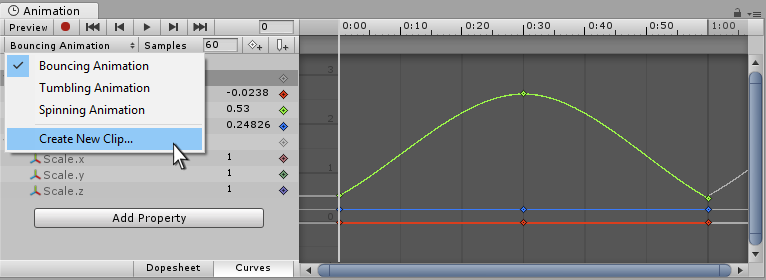
How it fits together
The above steps automatically set up the relevant components and references. However, it is useful to understand how the pieces connect.
- A GameObject must have an Animator component
- The Animator component must have an Animator ControllerControls animation through Animation Layers with Animation State Machines and Animation Blend Trees, controlled by Animation Parameters. The same Animator Controller can be referenced by multiple models with Animator components. More info
See in Glossary Asset assigned - The Animator Controller asset must have one or more Animation Clips assigned
The diagram below shows how Unity assigns these pieces, starting from the new Animation Clip in the Animation Window (see Fig 3: Animation Clip Diagram).

After you create a new Animation Clip, you can now see:
- The Animation Window (top left) shows a timeline with a white playback head line, ready to record new keyframesA frame that marks the start or end point of a transition in an animation. Frames in between the keyframes are called inbetweens.
See in Glossary. The clip’s name is visible in the clip menu, just below the playback controls. - The InspectorA Unity window that displays information about the currently selected GameObject, Asset or Project Settings, allowing you to inspect and edit the values. More info
See in Glossary (center) shows that the “Cube” GameObject has an Animator ComponentA component on a model that animates that model using the Animation system. The component has a reference to an Animator Controller asset that controls the animation. More info
See in Glossary, and the Controller field of the component shows that an Animator Controller Asset called Cube is assigned to it. - The Project Window (bottom right) shows that two new Assets have been created: an Animator Controller asset called Cube and an Animation Clip Asset called Cube Animation Clip.
- The Animator WindowThe window where the Animator Controller is visualized and edited. More info
See in Glossary (bottom left) shows the contents of the Animator Controller: there is a Cube Animation Clip on the controller, and that it is in the default state (as indicated by the orange color). Subsequent clips you add to the controller have a grey color, indicating they are not the default state (see Fig 4: New Animation Clip in the Project Window).
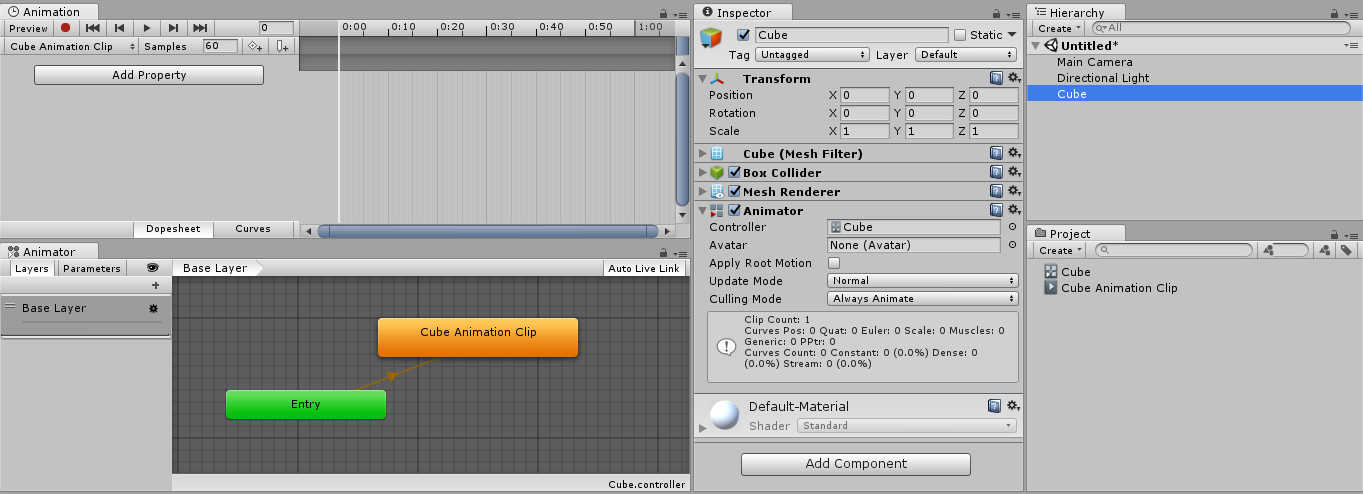
- 2017–09–05 Page amended