Setting Timeline Asset properties
Use the InspectorA Unity window that displays information about the currently selected GameObject, Asset or Project Settings, allowing you to inspect and edit the values. More info
See in Glossary window to set the frame rate, the duration mode, and a fixed length for the selected Timeline AssetRefers to the tracks, clips, and recorded animation that comprise a cinematic, cut-scene, game-play sequence, or other effect created with the Timeline Editor window. A Timeline Asset does not include bindings to the GameObjects animated by the Timeline Asset. The bindings to scene GameObjects are stored in the Timeline instance. The Timeline Asset is Project-based. More info
See in Glossary. From the Project window, select a Timeline Asset to view its properties.
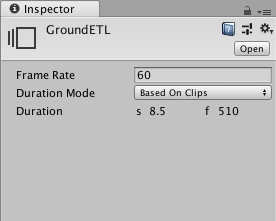
| Property | Description | |
|---|---|---|
| Frame Rate | Sets the reference frame rate for the Timeline Asset and its Timeline instances. Change the Frame Rate to align clips at precise frames but changing the Frame Rate is only visual and has no effect on play speed, keys, tracks, or clips. Timeline supports the following standard frame rates: 24 (PAL), 25 (NTSC), 30, 50, and 60. Timeline also supports custom frame rates from 1e–6 to 1000. To set a custom frame rate, enter a non-standard frame rate for the Frame Rate property. In the Timeline Settings menu, the Custom menu item is enabled and automatically selected for the Timeline instance. The Custom menu item shows the custom frame rate in parentheses. |
|
| Duration Mode | Choose whether the duration of the TimelineGeneric term within Unity that refers to all features, windows, editors, and components related to creating, modifying, or reusing cut-scenes, cinematics, and game-play sequences. More info See in Glossary AssetAny media or data that can be used in your game or Project. An asset may come from a file created outside of Unity, such as a 3D model, an audio file or an image. You can also create some asset types in Unity, such as an Animator Controller, an Audio Mixer or a Render Texture. More info See in Glossary extends to the end of the last clip or ends at a specific time or frame. |
|
| Based On Clips | Sets the length of the Timeline Asset based on the end of the last clip. | |
| Fixed Length | Sets the length of the Timeline Asset to a specific number of seconds or frames. | |
| Duration | Shows the length of the Timeline Asset in seconds and frames when the Duration Mode is set to Based on Clips. Sets the length of the Timeline Asset to a specific number of seconds or frames when the Duration Mode is set to Fixed Length. |
|
- 2019–08–20 Page published