Creating and Using Materials
To create a new Material, use Assets->Create->Material from the main menu or the Project ViewA view that shows the contents of your Assets folder (Project tab) More info
See in Glossary context menu.
By default, new materials are assigned the Standard Shader, with all map properties empty, like this:
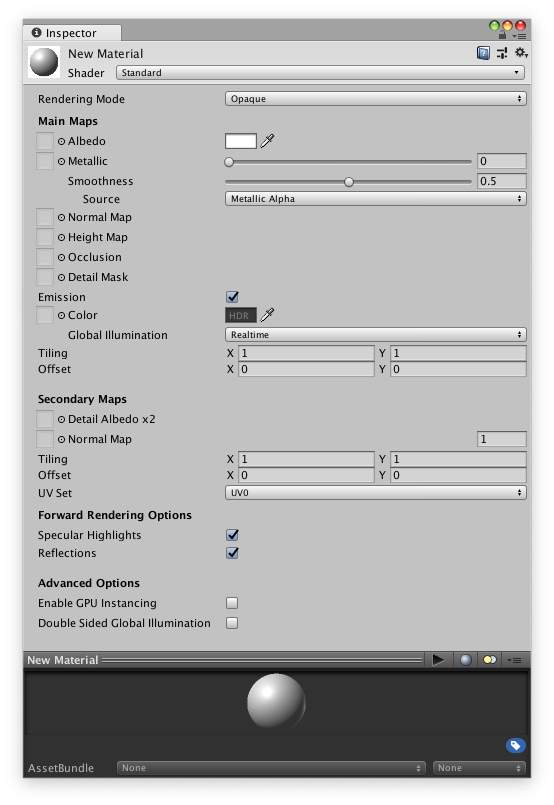
Once the Material has been created, you can apply it to an object and tweak all of its properties in the InspectorA Unity window that displays information about the currently selected GameObject, Asset or Project Settings, alowing you to inspect and edit the values. More info
See in Glossary. To apply it to an object, just drag it from the Project View to any object in the SceneA Scene contains the environments and menus of your game. Think of each unique Scene file as a unique level. In each Scene, you place your environments, obstacles, and decorations, essentially designing and building your game in pieces. More info
See in Glossary or Hierarchy.
Setting Material Properties
You can select which Shader you want any particular Material to use. Simply expand the ShaderA small script that contains the mathematical calculations and algorithms for calculating the Color of each pixel rendered, based on the lighting input and the Material configuration. More info
See in Glossary drop-down in the Inspector, and choose your new Shader. The Shader you choose will dictate the available properties to change. The properties can be colors, sliders, textures, numbers, or vectors. If you have applied the Material to an active object in the Scene, you will see your property changes applied to the object in real-time.
There are two ways to apply a TextureAn image used when rendering a GameObject, Sprite, or UI element. Textures are often applied to the surface of a mesh to give it visual detail. More info
See in Glossary to a property.
- Drag it from the Project View on top of the Texture square
- Click the Select button, and choose the texture from the drop-down list that appears
Built-in Shaders
In addition to the Standard ShaderA built-in shader for rendering real-world objects such as stone, wood, glass, plastic and metal. Supports a wide range of shader types and combinations. More info
See in Glossary, there are a number of other categories of built-in shaders for specialised purposes:
- FX: Lighting and glass effects.
-
GUI and UI(User Interface) Allows a user to interact with your application. More info
See in Glossary: For user interface graphics. - Mobile: Simplified high-performance shader for mobile devices.
-
Nature: For trees and terrainThe landscape in your scene. A Terrain GameObject adds a large flat plane to your scene and you can use the Terrain’s Inspector window to create a detailed landscape. More info
See in Glossary. -
Particles: Particle systemA component that simulates fluid entities such as liquids, clouds and flames by generating and animating large numbers of small 2D images in the scene. More info
See in Glossary effects. -
SkyboxA special type of Material used to represent skies. Usually six-sided. More info
See in Glossary: For renderingThe process of drawing graphics to the screen (or to a render texture). By default, the main camera in Unity renders its view to the screen. More info
See in Glossary background environments behind all geometry -
SpritesA 2D graphic objects. If you are used to working in 3D, Sprites are essentially just standard textures but there are special techniques for combining and managing sprite textures for efficiency and convenience during development. More info
See in Glossary: For use with the 2D sprite system - Unlit: For rendering that entirely bypasses all light & shadowing
- Legacy: The large collection of older shaders which were superseded by the Standard Shader
Shader technical details
A Shader is a script which contains mathematical calculations and algorithms for how the pixelsThe smallest unit in a computer image. Pixel size depends on your screen resolution. Pixel lighting is calculated at every screen pixel. More info
See in Glossary on the surface of a model should look. The standard shader performs complex and realistic lighting calculations. Other shaders may use simpler or different calculations to show different results. Within any given Shader are a number of properties which can be given values by a Material using that shader. These properties can be numbers, colours definitions or textures, which appear in the inspector when viewing a Material. Materials are then used by Renderer components attached to Game Objects, to render each Game Object’s meshThe main graphics primitive of Unity. Meshes make up a large part of your 3D worlds. Unity supports triangulated or Quadrangulated polygon meshes. Nurbs, Nurms, Subdiv surfaces must be converted to polygons. More info
See in Glossary.
It is possible and often desirable to have several different Materials which may reference the same textures. These materials may also use the same or different shaders, depending on the requirements.
Below is an example of a possible set-up combination using three materials, two shaders and one texture.
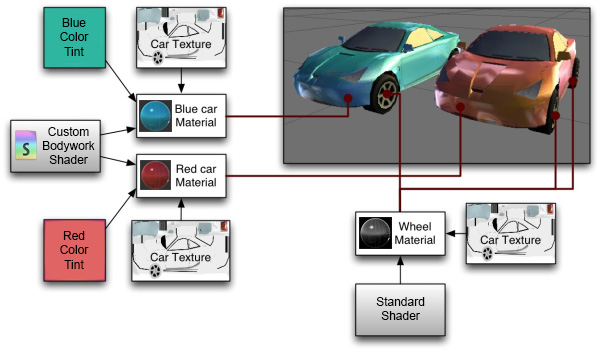
In the diagram we have a red car and a blue car. Both models use a separate material for the bodywork, “Red car material” and “Blue car material” respectively.
Both these bodywork materials use the same custom shader, “Carbody Shader”. A custom shader may be used because the shader adds extra features specifically for the cars, such as metallic sparkly rendering, or perhaps has a custom damage masking feature.
Each car body material has a reference to the “Car Texture”, which is a texture map containing all the details of the bodywork, without a specific paint colour.
The Carbody shader also accepts a tint colour, which is set to a different colour for the red and blue cars, giving each car a different look while using a single texture for both of them.
The car wheel models use a separate material again, but this time both cars share the same material for their wheels, as the wheels do not differ on each car. The wheel material uses the Standard Shader, and has a reference again to the Car Texture.
Notice how the car texture contains details for the bodywork and wheels - this is a texture atlas, meaning different parts of the texture image are explicitly mapped to different parts of the model.
Even though the bodywork materials are using a texture that also contains the wheel image, the wheel does not appear on the body because that part of the texture is not mapped to the bodywork geometry.
Similarly, the wheel material is using the same texture, which has bodywork detail in it. The bodywork detail does not appear on the wheel, because only the portion of the texture showing the wheel detail is mapped to the wheel geometry.
This mapping is done by the 3D artist in an external 3d application, and is called “UV mapping”.
To be more specific, a Shader defines:
- The method to render an object. This includes code and mathematical calculations that may include the angles of light sources, the viewing angle, and any other relevant calculations. Shaders can also specify different methods depending on the graphics hardware of the end user.
- The parameters that can be customised in the material inspector, such as texture maps, colours and numeric values.
A Material defines:
- Which shader to use for rendering this material.
- The specific values for the shader’s parameters - such as which texture maps, the colour and numeric values to use.
Custom Shaders are meant to be written by graphics programmers. They are created using the ShaderLabUnity’s declarative language for writing shaders. More info
See in Glossary language, which is quite simple. However, getting a shader to work well on a variety graphics cards is an involved job and requires a fairly comprehensive knowledge of how graphics cards work.
A number of shaders are built into Unity directly, and some more come in the Standard AssetsA collection of useful assets supplied with Unity. Unity ships with multiple Standard Asset such as 2D, Cameras, Characters, CrossPlatformInput, Effects, Environment, ParticleSystems, Prototyping, Utility, and Vehicles. More info
See in Glossary Library.