Network visibility
| Note: UNet is deprecated, and will be removed from Unity in the future. A new system is under development. For more information and next steps see this blog post and the FAQ. |
Multiplayer games use the concept of network visibility to determine which players can see which GameObjectsThe fundamental object in Unity scenes, which can represent characters, props, scenery, cameras, waypoints, and more. A GameObject’s functionality is defined by the Components attached to it. More info
See in Glossary at any given time during gameplay. In a game that has a moving viewpoint and moving GameObjects, it’s common that players cannot see everything that is happening in the game at once.
If a particular player, at a certain point in time during gameplay, cannot see most of the other players, non-player characters, or other moving or interactive things in your game, there is usually no need for the host to send information about those things to the player’s client.
This can benefit your game in two ways:
It reduces the amount of data sent across the network between players. This can help improve the responsiveness of your game, and reduce bandwidth use. The bigger and more complex your multiplayer game, the more important this issue is.
It also helps** prevent hacking**. Since a player client does not have information about things that can’t be seen, a hack on that player’s computer cannot reveal the information.
The idea of “visibility” in the context of networkingThe Unity system that enables multiplayer gaming across a computer network. More info
See in Glossary doesn’t necessarily relate to whether GameObjects are directly visible on-screen. Instead, it relates to whether data should or shouldn’t be sent about the GameObject in question to a particular client. Put simply, if a client can’t ‘see’ an GameObject, it does not need to be sent information about that GameObject across the network. Ideally you want to limit the amount of data you are sending across the network to only what is necessary, because sending large amounts of unnecessary data across the network can cause network performance problems.
However, it can be also be resource intensive or complex to determine accurately whether a GameObject truly visible to a given player, so it’s often a good idea to use a more simple calculation for the purposes of determining whether a player should be sent networked data about it - i.e. whether it is ‘Network Visible’. The balance you want to achieve when considering this is between the cost of the complexity of the calculation for determining the visibility, and the cost of sending more information than necessary over the network. A very simple way to calculate this is a distance (proximity) check, and Unity provides a built-in component for this purpose.
Network Proximity Checker component
Unity’s Network Proximity Checker component is simplest way to implement network visibility for players. It works in conjunction with the physics system to determine whether GameObjects are close enough (that is, “visible” for the purposes of sending network messages in your multiplayer game).
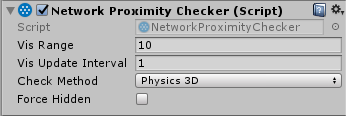
To use this component, add it to the PrefabAn asset type that allows you to store a GameObject complete with components and properties. The prefab acts as a template from which you can create new object instances in the scene. More info
See in Glossary of the networked GameObject for which you want to limit network visibility.
The Network Proximity Checker has two configurable visibility parameters:
Vis Range controls the distance threshold within which the network should consider a GameObject visible to a player.
Vis Update Interval controls how often the distance test is performed. The value is the delay in seconds between checks. This allows you to optimise the check to perform as few tests as possible. The lower the number, the more frequently the updates occur. For slow-moving GameObjects you can set this interval to higher values. For fast-moving GameObjects, you should set it to lower values.
You must attach a ColliderAn invisible shape that is used to handle physical collisions for an object. A collider doesn’t need to be exactly the same shape as the object’s mesh - a rough approximation is often more efficient and indistinguishable in gameplay. More info
See in Glossary component to any GameObjects you want to use with the Network Proximity Checker.
Network visibility on remote clients
When a player on a remote client joins a networked game, only GameObjects that are network-visible to the player will be spawned on that remote client. This means that even if the player enters a large world with many networked GameObjects, the game can start quickly because it does not need to spawn every GameObject that exists in the world. Note that this applies to networked GameObjects in your SceneA Scene contains the environments and menus of your game. Think of each unique Scene file as a unique level. In each Scene, you place your environments, obstacles, and decorations, essentially designing and building your game in pieces. More info
See in Glossary, but does not affect the loading of Assets. Unity still takes time to load the Assets for registered Prefabs and Scene GameObjects.
When a player moves within the world, the set of network-visible GameObjects changes. The player’s client is told about these changes as they happen. The ObjectHide** **message is sent to clients when a GameObject becomes no longer network-visible. By default, Unity destroys the GameObject when it receives this message. When a GameObject becomes visible, the client receives an ObjectSpawn message, as if Unity has spawned the GameObject for the first time. By default, the GameObject is instantiated like any other spawned GameObject.
Network visibility on the host
The host shares the same Scene as the server, because it acts as both the server and the client to the player hosting the game. For this reason, it cannot destroy GameObjects that are not visible to the local player.
Instead, there is the virtual methodOnSetLocalVisibility** **on the NetworkBehaviour class that is invoked. This method is invoked on all NetworkBehaviour scriptsA piece of code that allows you to create your own Components, trigger game events, modify Component properties over time and respond to user input in any way you like. More info
See in Glossary on GameObjects that change visibility state on the host.
The default implementation of OnSetLocalVisibility disables or enables all Renderer components on the GameObject. If you want to customize this implementation, you can override the method in your script, and provide a new behaviour for how the host (and therefore the local client) should respond when a GameObject becomes network-visible or invisible (such as disabling HUD elements or renderers).