Advanced options
Once you’ve configured your project in Unity Cloud BuildA continuous integration service for Unity Projects that automates the process of creating builds on Unity’s servers. More info
See in Glossary, you can set up advanced build options for each of your build targets.
These options are designed to accommodate the more complex build processing options supported in the Unity Editor.
To access your build target’s advanced options, go to the Unity Developer website. Select your project, enter the Unity Cloud BuildAbbreviation of Cloud Build
See in Glossary section for the project, then select the Config tab, shown below.

Click [+] Show Advanced Options, shown below. This displays a drop-down list of the build target’s Advanced Options.
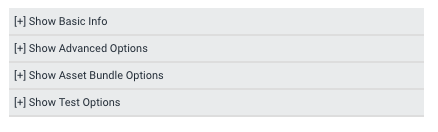 The title changes to [-] Hide Advanced Options when the Advanced Options drop-down is expanded.
The title changes to [-] Hide Advanced Options when the Advanced Options drop-down is expanded.

Click Edit Advanced Options to bring up a screen to configure these options.
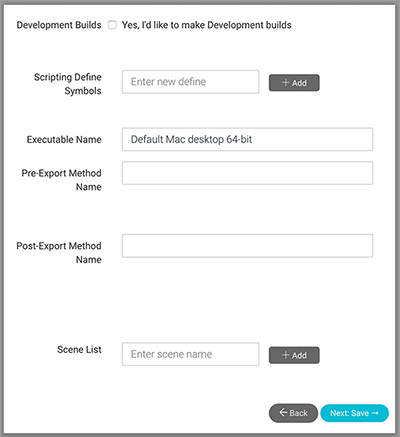
Advanced options per build target
All advanced options are set per build target. This means that, for example, when you click the Advanced Options link for an iOSApple’s mobile operating system. More info
See in Glossary target, those options are only for that iOS target. When you click Advanced Options for an Android target, those options are only for that Android target. This allows you to use different pre- and post-methods per platform, per build target.

Making development builds
A development build includes debug symbols and enables the ProfilerA window that helps you to optimize your game. It shows how much time is spent in the various areas of your game. For example, it can report the percentage of time spent rendering, animating or in your game logic. More info
See in Glossary.
See documentation on Development buildsA development build includes debug symbols and enables the Profiler. More info
See in Glossary for more information.
Pre- and post-export methods
Sometimes you need to manipulate the project files before or after the project is built in Unity. Examples include copying variables from an external file into the project, processing Assets, or working with plug-insA set of code created outside of Unity that creates functionality in Unity. There are two kinds of plug-ins you can use in Unity: Managed plug-ins (managed .NET assemblies created with tools like Visual Studio) and Native plug-ins (platform-specific native code libraries). More info
See in Glossary that require special treatment.
See documentation on Pre- and post-export methods for more information.
Using Xcode frameworks
When building for iOS, you might need to include various frameworks after the Unity build process is done, but before the Xcode build process starts.
See documentation on Xcode frameworks for more information.
Custom scripting #define directives
Unity includes a feature named Platform Dependent Compilation. This consists of preprocessor directives that let you partition your scriptsA piece of code that allows you to create your own Components, trigger game events, modify Component properties over time and respond to user input in any way you like. More info
See in Glossary to compile and execute a section of code exclusively for one of the supported platforms. You can also specify your own #define directives for each build target.
See documentation on Custom scripting #define directives for more information.
Custom Scene list
Use this if you want to configure a build target to build a set of ScenesA Scene contains the environments and menus of your game. Think of each unique Scene file as a unique level. In each Scene, you place your environments, obstacles, and decorations, essentially designing and building your game in pieces. More info
See in Glossary that’s different to what is set up in the project’s Build Settings menu in the Unity Editor.
See documentation on Including specific Scenes for more information.