Reflection Probe
Switch to ScriptingA Reflection Probe is rather like a cameraA component which creates an image of a particular viewpoint in your scene. The output is either drawn to the screen or captured as a texture. More info
See in Glossary that captures a spherical view of its surroundings in all directions. The captured image is then stored as a Cubemap that can be used by objects with reflective materials. Several reflection probes can be used in a given sceneA Scene contains the environments and menus of your game. Think of each unique Scene file as a unique level. In each Scene, you place your environments, obstacles, and decorations, essentially designing and building your game in pieces. More info
See in Glossary and objects can be set to use the cubemap produced by the nearest probe. The result is that the reflections on the object can change convincingly according to its environment.
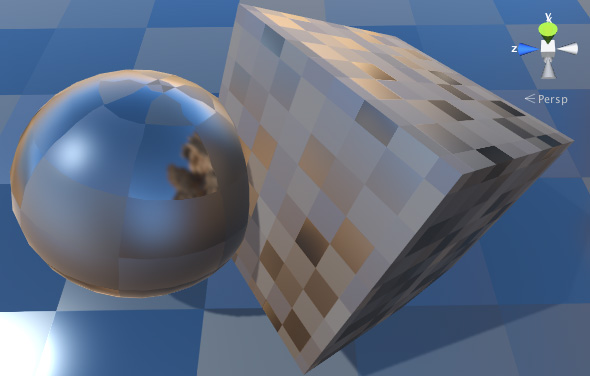
Properties
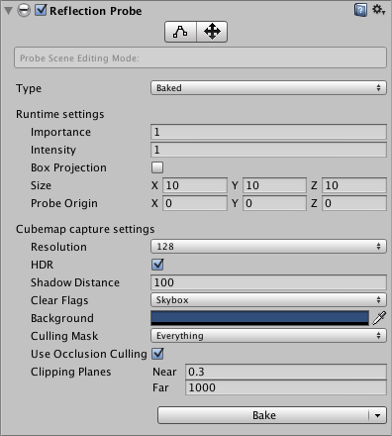
| Property: | Function: |
|---|---|
| Type | Choose whether the probe is for a Baked, Custom or Realtime setup? |
| Dynamic Objects | (Custom type only) Forces objects not marked as Static to be baked in to the reflection. |
| CubemapA collection of six square textures that can represent the reflections in an environment or the skybox drawn behind your geometry. The six squares form the faces of an imaginary cube that surrounds an object; each face represents the view along the directions of the world axes (up, down, left, right, forward and back). More info See in Glossary |
(Custom type only) Sets a custom cubemap for the probe. |
| Refresh Mode | (Realtime type only) Selects if and how the probe will refresh at runtime. The On Awake option renders the probe only once when it first becomes active. Every Frame renders the probe every frame update, optionally using Time Slicing (see below). The Via Scripting option refreshes the probe from a user script command rather than an automatic update. |
| Time Slicing | (Realtime type only) How should the probe distribute its updates over time? The options are All Faces At Once (spreads update over nine frames), Individual Faces (updates over fourteen frames) and No Time Slicing (the update happens entirely within one frame). See below for further details. |
| Runtime settings | |
| Importance | The degree of “importance” of this probe compared to its neighbours. Higher values indicate greater importance; more important probes will have priority over less important one in cases where an object is within range of two or more probes. This setting also affects the Blending, explained here. |
| Intensity | The intensity modifier that is applied to the texture of this probe in its shaderA small script that contains the mathematical calculations and algorithms for calculating the Color of each pixel rendered, based on the lighting input and the Material configuration. More info See in Glossary. |
| Box Projection | Check this box to enable projection for reflection UV mappings. |
| Box Size | The size of the box in which the reflection will be applied to the GameObjectThe fundamental object in Unity scenes, which can represent characters, props, scenery, cameras, waypoints, and more. A GameObject’s functionality is defined by the Components attached to it. More info See in Glossary. The value is not affected by the Transform of the GameObject. Also used by Box Projection. |
| Box Offset | The center of the box in which the reflections will be applied to the GameObject. The value is relative to the position of the GameObject. Also used by Box Projection. |
| Cubemap capture settings | |
| Resolution | The resolution of the captured reflection image. |
| HDRhigh dymanic range See in Glossary |
Should High Dynamic Range renderingThe process of drawing graphics to the screen (or to a render texture). By default, the main camera in Unity renders its view to the screen. More info See in Glossary be enabled for the cubemap? This also determines whether probe data is saved in OpenEXR or PNG format. |
| Shadow Distance | Distance at which shadows are drawn when rendering the probe. |
| Clear Flags | Option to specify how empty background areas of the cubemap will be filled. The options are SkyboxA special type of Material used to represent skies. Usually six-sided. More info See in Glossary and Solid Color. |
| Background | Background colour to which the reflection cubemap is cleared before rendering. |
| Culling MaskAllows you to includes or omit objects to be rendered by a Camera, by Layer. See in Glossary |
Allows objects on specified layers to be included or excluded in the reflection. See the section about the Camera’s culling mask on the LayersLayers in Unity can be used to selectively opt groups of GameObjects in or out of certain processes or calculations. This includes camera rendering, lighting, physics collisions, or custom calculations in your own code. More info See in Glossary page. |
| Use Occlusion Culling | Should occlusion cullingA Unity feature that disables rendering of objects when they are not currently seen by the camera because they are obscured (occluded) by other objects. More info See in Glossary be used when baking the probe? |
| Clipping PlanesA plane that limits how far or close a camera can see from its current position. A camera’s viewable range is between the far and near clipping planes. See far clipping plane and near clipping plane. More info See in Glossary |
Near and far clipping planesThe maximum draw distance for a camera. Geometry beyond the plane defined by this value is not rendered. The plane is perpendicular to the camera’s forward (Z) direction. See in Glossary of the probe’s “camera”. |
Details
There are two buttons at the top of the Reflection Probe InspectorA Unity window that displays information about the currently selected GameObject, Asset or Project Settings, alowing you to inspect and edit the values. More info
See in Glossary window that are used for editing the Size and Probe Origin properties directly within the Scene. With the leftmost button (Size) selected, the probe’s zone of effect is shown in the scene as a yellow box shape with handles to adjust the box’s size.
The other button (Origin) allows you to drag the probe’s origin relative to the box. Note that the origin handle resembles the Transform position handle but the two positions are not the same. Also, the rotation and scale operations are not available for the probe box.
The probe’s Type property determines how the reflection data is created and updated:
- Baked probes store a static reflection cubemap generated by baking in the editor.
- Custom probes store a static cubemap which can either be generated by baking or set manually by the user.
- Realtime probes update the cubemap at runtime and can therefore react to dynamic objects in the scene.
To make use of the reflection cubemap, an object must have the Reflection Probes option enabled on its Mesh RendererA mesh component that takes the geometry from the Mesh Filter and renders it at the position defined by the object’s Transform component. More info
See in Glossary and also be using a shader that supports reflection probes. When the object passes within the volume set by the probe’s Size and Probe Origin properties, the probe’s cubemap will be applied to the object.
You can also manually set which reflection probe to use for a particular object using the settings on the object’s Mesh Renderer. To do this, select one of the options for the MeshThe main graphics primitive of Unity. Meshes make up a large part of your 3D worlds. Unity supports triangulated or Quadrangulated polygon meshes. Nurbs, Nurms, Subdiv surfaces must be converted to polygons. More info
See in Glossary Renderer’s Reflection Probes property (Simple, Blend Probes or Blend Probes and Skybox) and drag the chosen probe onto its Anchor Override property.
See the Reflection Probes section in the manual for further details about principles and usage.