Rotation Constraints
A Rotation Constraint component rotates a GameObject to match the rotation of its source GameObjectsThe fundamental object in Unity scenes, which can represent characters, props, scenery, cameras, waypoints, and more. A GameObject’s functionality is defined by the Components attached to it. More info
See in Glossary.
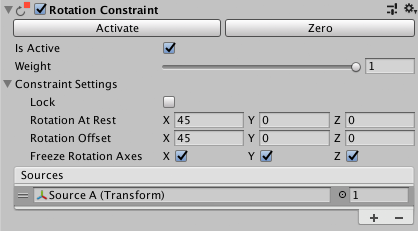
Properties
| Property: | Function: | |
|---|---|---|
| Activate | After you rotate the constrained GameObject and its source GameObjects, click Activate to save this information. Activate saves the current offset from the source GameObjects in Rotation At Rest and Rotation Offset then checks Is Active and Lock. | |
| Zero | Sets the rotation of the constrained GameObject to the source GameObjects. Zero resets the Rotation At Rest and Rotation Offset fields, then checks Is Active and Lock. | |
| Is Active | Toggles whether or not to evaluate the Constraint. To also apply the Constraint, make sure Lock is checked. | |
| Weight | The strength of the Constraint. A weight of 1 causes the Constraint to rotate this GameObject at the same rate as its source GameObjects. A weight of 0 removes the effect of the Constraint completely. This weight affects all source GameObjects. Each GameObject in the Sources list also has a weight. | |
| Constraint Settings | ||
| Lock | Toggle to let the Constraint rotate the GameObject. Uncheck this property to edit the rotation of this GameObject. You can also edit the Rotation At Rest and Rotation Offset properties. If Is Active is checked, the Constraint updates the Rotation At Rest or Rotation Offset properties for you as you rotate the GameObject or its Source GameObjects. When you are satisfied with your changes, check Lock to let the Constraint to control this GameObject. This property has no effect in Play Mode. | |
| Rotation At Rest | The X, Y, and Z values to use when Weight is 0 or when the corresponding Freeze Rotation Axes is not checked. To edit these fields, uncheck Lock. | |
| Rotation Offset | The X, Y, and Z offset from the transform that is imposed by the Constraint. To edit these fields, uncheck Lock. | |
| Freeze Rotation Axes | Check X, Y, or Z to allow the Constraint to control the corresponding axes. Uncheck an axis to stop the Constraint from controlling it. This allows you to edit, animate, or script the unfrozen axis. | |
| Sources | The list of GameObjects that constrain this GameObject. Unity evaluates source GameObjects in the order they appear in this list. This order affects how this Constraint rotates the constrained GameObject. To get the result you want, drag and drop items in this list. Each source has a weight from 0 to 1. | |
2018–04–11 Page published with editorial review
Constraints added in 2018.1
对文档有任何疑问,请移步至开发者社区提问,我们将尽快为您解答