Collapsing and expanding Track groups
To collapse the tracks in a Track groupThe term for a series of tracks organized in an expandable and collapse collection of tracks. More info
See in Glossary, click the Triangle icon beside the name of the Track group. The tracks are collapsed from view in the TimelineGeneric term within Unity that refers to all features, windows, editors, and components related to creating, modifying, or reusing cut-scenes, cinematics, and game-play sequences. More info
See in Glossary window, not muted. To expand the tracks in a Track group, click the Triangle icon again.
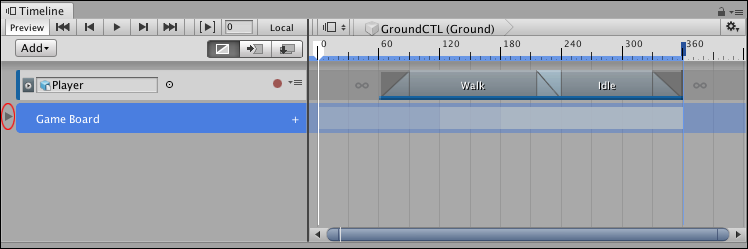
You can also press the Left Arrow key to collapse the tracks in a Track group while the Track group is selected. Press the Right Arrow key to expand the tracks in a Track group. If you press the Right Arrow key with a Track group already selected, the selection switches to the first selectable clip on the first track in the Track group.
- 2019–08–20 Page published