Occlusion Areas
Switch to ScriptingUse the Occlusion Area component to define View Volumes in the occlusion cullingA Unity feature that disables rendering of objects when they are not currently seen by the camera because they are obscured (occluded) by other objects. More info
See in Glossary system. View Volumes are areas of the SceneA Scene contains the environments and menus of your game. Think of each unique Scene file as a unique level. In each Scene, you place your environments, obstacles, and decorations, essentially designing and building your game in pieces. More info
See in Glossary where the CameraA component which creates an image of a particular viewpoint in your scene. The output is either drawn to the screen or captured as a texture. More info
See in Glossary is likely to be at runtime. At bake time, Unity generates higher precision data within View Volumes. At runtime, Unity performs higher precision calculations when the Camera is within a View Volume.
If you have not defined any View Volumes in your Scene, Unity creates a View Volume at bake time that contains all Scene geometry that is marked as Occluder Static or Occludee Static. This can lead to unnecessarily large data size, slow bake times and resource-intensive runtime calculations in large or complex Scenes. To avoid this, place Occlusion Areas in your Scene to define View Volumes for the areas where the Camera is likely to be.
Using an Occlusion Area component to define a View Volume
- Add an Occlusion Area component to an empty GameObjectThe fundamental object in Unity scenes, which can represent characters, props, scenery, cameras, waypoints, and more. A GameObject’s functionality is defined by the Components attached to it. More info
See in Glossary in your Scene - In the InspectorA Unity window that displays information about the currently selected GameObject, Asset or Project Settings, alowing you to inspect and edit the values. More info
See in Glossary window, configure the Size property so that the bounding volumeA closed shape representing the edges and faces of a collider or trigger. More info
See in Glossary covers the desired area - In the Inspector window, enable Is View Volume
Occlusion Area component reference
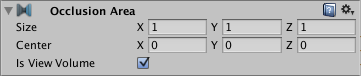
| Property: | Function: |
|---|---|
| Size | Set the size of the Occlusion Area. |
| Center | Set the center of the Occlusion Area. By default this is 0,0,0 and is located in the center of the box. |
| Is View Volume | If enabled, the Occlusion Area defines a View Volume. If disabled, the Occlusion Area does not define a View Volume. This must be enabled for an Occlusion Area to work. |