iOS Player settings - XR settings
Note: Built-in support for XRAn umbrella term encompassing Virtual Reality (VR), Augmented Reality (AR) and Mixed Reality (MR) applications. Devices supporting these forms of interactive applications can be referred to as XR devices. More info
See in Glossary SDKs is deprecated and will be retired in a future version of Unity. Use the Unity XR Plug-inA set of code created outside of Unity that creates functionality in Unity. There are two kinds of plug-ins you can use in Unity: Managed plug-ins (managed .NET assemblies created with tools like Visual Studio) and Native plug-ins (platform-specific native code libraries). More info
See in Glossary System instead. For more information, see XR Plug-in Architecture.
Use the XR Settings section to configure how your app behaves in XR.
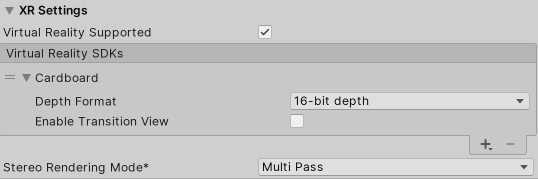
| Setting | Function | |
|---|---|---|
| Virtual Reality Supported | Enable this if your application is a virtual reality application, then add the required VR SDKs to the list. | |
| Virtual Reality SDKs | Add and remove Virtual Reality SDKs from the list. This list is only available when the Virtual Reality Supported is enabled. - To add an SDK to the list, click the plus (+) button. - To remove an SDK from the list, select it and then click the minus (-) button. Some of the SDKs provide extra settings that appear here. |
|
| Stereo RenderingThe process of drawing graphics to the screen (or to a render texture). By default, the main camera in Unity renders its view to the screen. More info See in Glossary Mode |
Choose how you want your app to render for a virtual realityA system that immerses users in an artificial 3D world of realistic images and sounds, using a headset and motion tracking. More info See in Glossary device. |
|
| Multi Pass | This is the normal rendering modeA Standard Shader Material parameter that allows you to choose whether the object uses transparency, and if so, which type of blending mode to use. More info See in Glossary. Unity renders the SceneA Scene contains the environments and menus of your game. Think of each unique Scene file as a unique level. In each Scene, you place your environments, obstacles, and decorations, essentially designing and building your game in pieces. More info See in Glossary twice: first to render the left-eye image, and then again for the right-eye image. |
|
| Single Pass | Render both eye images at the same time into one packed Render TextureA special type of Texture that is created and updated at runtime. To use them, first create a new Render Texture and designate one of your Cameras to render into it. Then you can use the Render Texture in a Material just like a regular Texture. More info See in Glossary. This means that the whole Scene is only rendered once, which significantly reduces CPU processing time. This setting affects multiple platforms. |
|
- Support for built-in XR SDKs deprecated in Unity 2019.3.NewIn20193