Video overview
Use Unity’s video system to integrate video into your game. Video footage can add realism, save on renderingThe process of drawing graphics to the screen (or to a render texture). By default, the main camera in Unity renders its view to the screen. More info
See in Glossary complexity, or help you integrate content available externally.
To use video in Unity, import Video Clips and configure them using the Video Player component. The system allows you to feed video footage directly into the TextureAn image used when rendering a GameObject, Sprite, or UI element. Textures are often applied to the surface of a mesh to give it visual detail. More info
See in Glossary parameter of any componentA functional part of a GameObject. A GameObject can contain any number of components. Unity has many built-in components, and you can create your own by writing scripts that inherit from MonoBehaviour. More info
See in Glossary that has one. Unity then plays the Video on that Texture at run time.
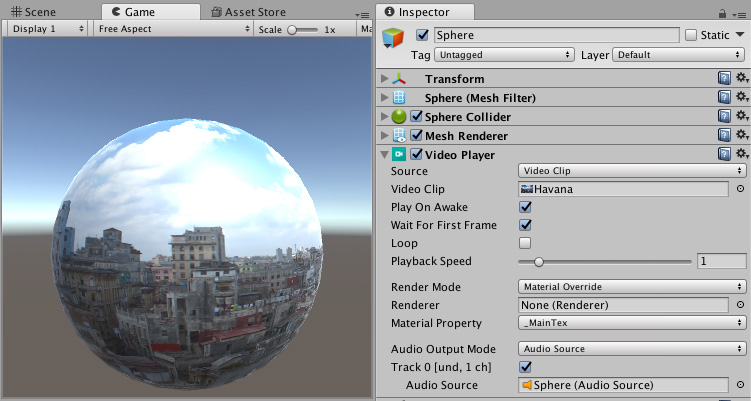
Unity’s video features include the hardware-accelerated and software decoding of Video files, transparency support, multiple audio tracks, and network streaming.
Note: The Video Player component and Video Clip asset, introduced in Unity 5.6, supersede the earlier Movie Textures feature.
2017–06–15 Page published
Video player support for PS4 added in 2017.1 NewIn20171
New feature in Unity 5.6