Tags and Layers
The Tags and Layers settings (main menu: Edit > Project SettingsA broad collection of settings which allow you to configure how Physics, Audio, Networking, Graphics, Input and many other areas of your Project behave. More info
See in Glossary, then select the Tags and Layers category) allows you to set up TagsA reference word which you can assign to one or more GameObjects to help you identify GameObjects for scripting purposes. For example, you might define and “Edible” Tag for any item the player can eat in your game. More info
See in Glossary, Sorting Layers and LayersLayers in Unity can be used to selectively opt groups of GameObjects in or out of certain processes or calculations. This includes camera rendering, lighting, physics collisions, or custom calculations in your own code. More info
See in Glossary.
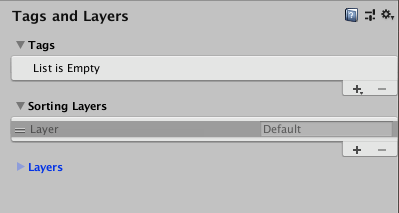
Tags
Tags are marker values that that you can use to identify objects in your Project (see documentation on Tags for further details). To add a new Tag, click the plus button (+) at the bottom-right of the list, and name your new Tag.
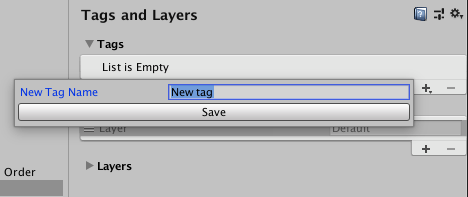
Note that once you have named a Tag, you cannot rename it. To remove a Tag, click on it and then click the minus (-) button at the bottom-right of the list.
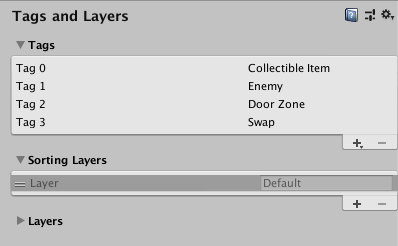
Sorting Layers
Sorting Layers are used in conjunction with SpriteA 2D graphic objects. If you are used to working in 3D, Sprites are essentially just standard textures but there are special techniques for combining and managing sprite textures for efficiency and convenience during development. More info
See in Glossary graphics in the 2D system. Sorting refers to the overlay order of different Sprites.
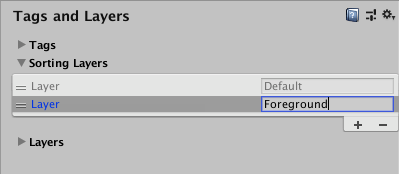
To add and remove Sorting Layers, use the plus and minus (+/-) buttons at the bottom-right of the list. To change their order, drag the handle at the left-hand side of each Layer item.

Layers
Use Layers throughout the Unity Editor as a way to create groups of objects that share particular characteristics (see documentation on Layers for further details). User Layers primarily to restrict operations such as raycasting or renderingThe process of drawing graphics to the screen (or to a render texture). By default, the main camera in Unity renders its view to the screen. More info
See in Glossary, so that they are only applied to the relevant groups of objects. In the Tags and Layers Manager, the first eight Builtin Layers are defaults used by Unity, so you cannot edit them. However, you can customise User Layers from 8 to 31.
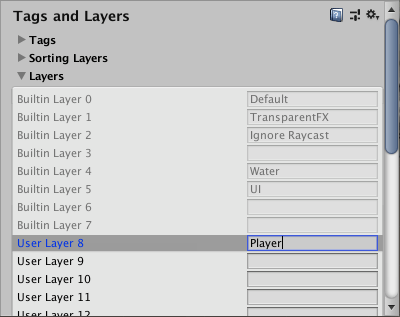
To customise User Layers from 8 to 31; type a custom name into the text field for each one you wish to use. Note that you can’t add to the number of Layers but, unlike Tags, you can rename Layers.