Packages list context
To change which packages appear in the list, select the context you want from the PackagesPackages are collections of assets to be shared and re-used in Unity. The Unity Package Manager (UPM) can display, add, and remove packages from your project. These packages are native to the Unity Package Manager and provide a fundamental method of delivering Unity functionality. However, the Unity Package Manager can also display Asset Store packages that you downloaded from the Asset Store. More info
See in Glossary drop-down menu on the Package Manager window.
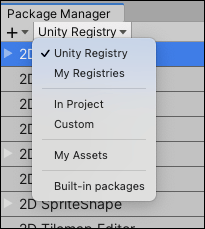
You can select from these options:
| Context: | Description: |
|---|---|
| Unity Registry | Displays all packages on the Unity package registry, regardless of whether they are already installed in your project. This does not include packages installed from any other location or from any scoped registry. This is the default list context. |
| My Registries | Displays any packages available from any scoped registry installed in this project. Note: If you added a scoped registry but you don’t see it in the My Registries context or the My Registries context isn’t available at all, it might be because the package registry server you added does not implement either of the /-/v1/search or /-/all endpoints, which means that it is not compatible with Unity’s Package Manager. |
| In Project | Displays all packages currently installed in your project, including local, git, and embedded packages, and packages installed from any registry. |
| Custom | Displays all packages currently embedded inside your project. |
| My Assets | Displays all Asset Store packages (.unitypackage) that you have purchased using the Unity ID you are currently logged in with. |
| Built-in | Displays only built-in Unity packages, which represent some of the core Unity features. You can use these packages to turn Unity modules on and off. Tip: You can find out more about what each built-in package (module) implements in the Unity Scripting API. Each module assembly page lists which APIs the built-in package implements. |
When you select a new context, your choice appears on the Packages drop-down menu and the list displays the packages matching your choice.
Note: If you entered any text in the search box, the list only displays packages which match both the context and the search criteria.
My Assets context added in Unity 2019.3 NewIn20193
Unity Registry context replaced the All packages context, Custom context replaced the In Development context, and the My Registries context was added in Unity 2019.4 NewIn20194