Building a project using IL2CPP
To build your project using IL2CPP, open the Build Settings window (File > Build Settings). Select the platform you are building for, then click Player SettingsSettings that let you set various player-specific options for the final game built by Unity. More info
See in Glossary to open the Player settings in the InspectorA Unity window that displays information about the currently selected GameObject, asset or project settings, allowing you to inspect and edit the values. More info
See in Glossary.
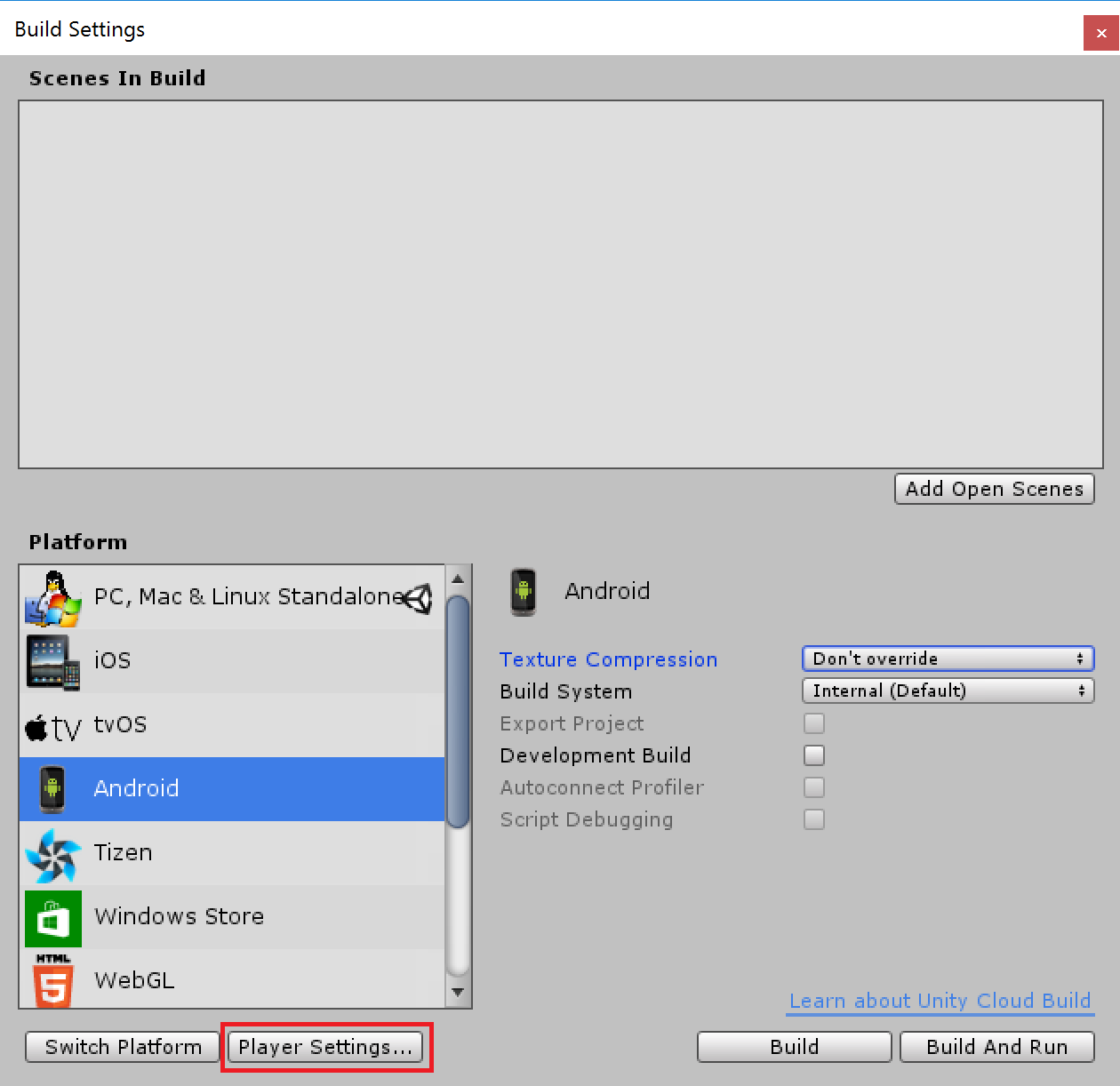
In the Project SettingsA broad collection of settings which allow you to configure how Physics, Audio, Networking, Graphics, Input and many other areas of your project behave. More info
See in Glossary window, locate the Player settings for your target platform, and scroll down to the Configuration section. For Scripting BackendA framework that powers scripting in Unity. Unity supports three different scripting backends depending on target platform: Mono, .NET and IL2CPP. Universal Windows Platform, however, supports only two: .NET and IL2CPP. More info
See in Glossary, select IL2CPPA Unity-developed scripting back-end which you can use as an alternative to Mono when building projects for some platforms. More info
See in Glossary.
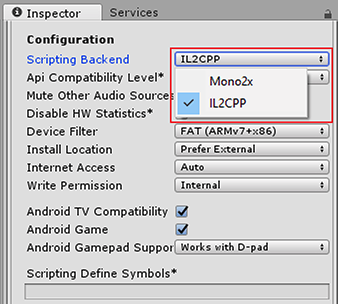
With IL2CPP selected as the Scripting back end, click BuildThe process of compiling your project into a format that is ready to run on a specific platform or platforms. More info
See in Glossary in the Build Settings window. Unity begins the process of converting your C# code and assemblies into C++ before producing a binary file for your target platform.