Lightmapping: Getting started
Preparing the Scene and baking the lightmaps
Select Window > RenderingThe process of drawing graphics to the screen (or to a render texture). By default, the main camera in Unity renders its view to the screen. More info
See in Glossary > Lighting from the Unity Editor menu to open the Lighting window. Make sure any Mesh you want to apply a light map to has proper UVs for lightmapping. The easiest way to do this is to open the Mesh import settings and enable the Generate Lightmap UVs setting.
Next, to control the resolution of the lightmaps, go to the Lightmapping Settings section and adjust the Lightmap Resolution value.
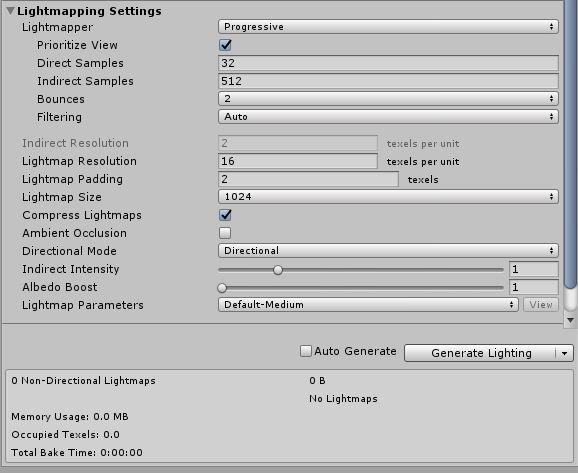
In order to be included in your lightmap, Renderers must meet the following criteria:
- Have a Mesh RendererA mesh component that takes the geometry from the Mesh Filter and renders it at the position defined by the object’s Transform component. More info
See in Glossary or TerrainThe landscape in your scene. A Terrain GameObject adds a large flat plane to your scene and you can use the Terrain’s Inspector window to create a detailed landscape. More info
See in Glossary component - Be marked as Contribute GI
- Use a built-in Unity Material, the Standard ShaderA small script that contains the mathematical calculations and algorithms for calculating the Color of each pixel rendered, based on the lighting input and the Material configuration. More info
See in Glossary, or a Shader with a Meta Pass
In the Mesh Renderer component, you can use the Scale In Lightmap parameter to adjust the resolution of your lightmap’s static MeshThe main graphics primitive of Unity. Meshes make up a large part of your 3D worlds. Unity supports triangulated or Quadrangulated polygon meshes. Nurbs, Nurms, Subdiv surfaces must be converted to polygons. More info
See in Glossary or Terrain.
You can also adjust settings for Lights in the Light Explorer.

To generate lightmaps for your Scene:
At the bottom of the SceneA Scene contains the environments and menus of your game. Think of each unique Scene file as a unique level. In each Scene, you place your environments, obstacles, and decorations, essentially designing and building your game in pieces. More info
See in Glossary tab on the Lighting window, click Generate Lighting (or ensure that Auto Generate is ticked).A progress bar appears in Unity Editor’s status bar, in the bottom-right corner.
When lightmapping is complete, Unity’s Scene and Game views update automatically and you can view the resulting lightmaps in the Lighting window.
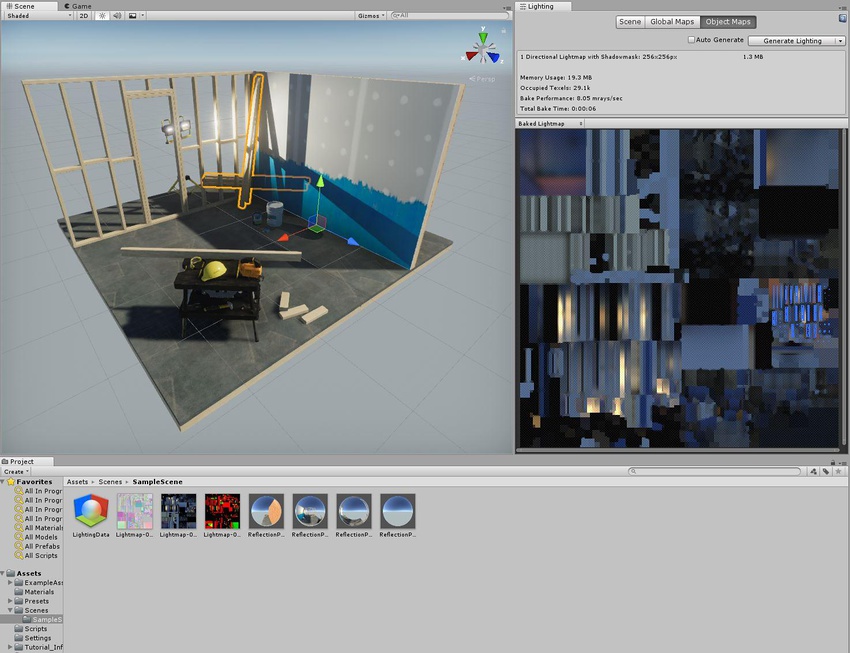
When you manually generate lighting, Unity adds Lighting Data Assets, baked lightmaps and Reflection ProbesA rendering component that captures a spherical view of its surroundings in all directions, rather like a camera. The captured image is then stored as a Cubemap that can be used by objects with reflective materials. More info
See in Glossary to the AssetsAny media or data that can be used in your game or project. An asset may come from a file created outside of Unity, such as a 3D Model, an audio file or an image. You can also create some asset types in Unity, such as an Animator Controller, an Audio Mixer or a Render Texture. More info
See in Glossary folder.
Progressive Lightmapper added in 2018.1 NewIn20181