Native (C++) plug-ins for Android
Unity supports native plug-insA platform-specific native code library that is created outside of Unity for use in Unity. Allows you can access features like OS calls and third-party code libraries that would otherwise not be available to Unity. More info
See in Glossary for Android written in C/C++ and packaged in a shared library (.so) or a static library (.a). When using the IL2CPPA Unity-developed scripting back-end which you can use as an alternative to Mono when building projects for some platforms. More info
See in Glossary scripting backendA framework that powers scripting in Unity. Unity supports three different scripting backends depending on target platform: Mono, .NET and IL2CPP. Universal Windows Platform, however, supports only two: .NET and IL2CPP. More info
See in Glossary, you can use C/C++ source files as plug-insA set of code created outside of Unity that creates functionality in Unity. There are two kinds of plug-ins you can use in Unity: Managed plug-ins (managed .NET assemblies created with tools like Visual Studio) and Native plug-ins (platform-specific native code libraries). More info
See in Glossary and Unity compiles them along with IL2CPP generated files. This includes all C/C++ source files with extensions .c, .cc, .cpp and .h.
To build a C++ plug-in for Android, use the Android NDK and get yourself familiar with the steps required to build a shared library. The same applies to static libraries.
If you are using C++ to implement the plug-in, you must ensure the methods are declared with C linkage to avoid name mangling issues. By default, only the C source files that have a .c file extension in the plug-ins have C linkage (not C++).
extern "C" {
float Foopluginmethod ();
}
After building the library, copy the output .so file(s) into your Unity project. In the InspectorA Unity window that displays information about the currently selected GameObject, asset or project settings, allowing you to inspect and edit the values. More info
See in Glossary, mark your .so files as compatible with Android, and set the required CPU architecture in the dropdown box:
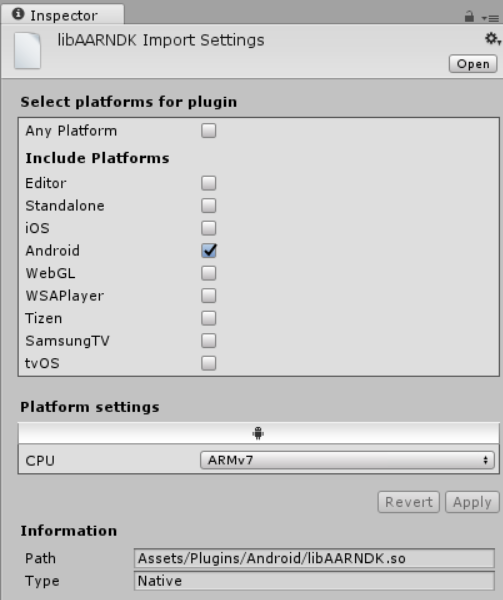
To call the methods in your native plug-in from within your C# scriptsA piece of code that allows you to create your own Components, trigger game events, modify Component properties over time and respond to user input in any way you like. More info
See in Glossary, use the following code:
[DllImport ("pluginName")]
private static extern float Foopluginmethod();
Note that pluginName should not include the prefix (‘lib’) or the extension (‘.so’) of the filename. It is recommended to wrap all the native plug-in method calls with an additional C# code layer. This code checks Application.platform and calls native methods only when the app is running on the actual device; dummy values are returned from the C# code when running in the Editor. Use platform defines to control platform dependent code compilation.
When you use C/C++ source files as plug-ins, you call them from C# in the same way except that you use __Internal for plug-in name, for example:
[DllImport ("__Internal")]
private static extern float Foopluginmethod();
Native (C++) plug-in Sample
The AndroidNativePlugin.unitypackage zip file contains a simple example of a native code plug-in distributed as Unity package.
The sample shows how to invoke C++ code from a Unity application. The package includes a sceneA Scene contains the environments and menus of your game. Think of each unique Scene file as a unique level. In each Scene, you place your environments, obstacles, and decorations, essentially designing and building your game in pieces. More info
See in Glossary which displays the sum of two values as calculated by the native plug-in. To compile the plug-in must install the Android NDK.
To install the sample:
- Download the the zip file.
- Extract the AndroidNativePlugin.unitypackage file.
- Open the Unity Editor.
- Create a new Project.
- In the new project click AssetsAny media or data that can be used in your game or project. An asset may come from a file created outside of Unity, such as a 3D Model, an audio file or an image. You can also create some asset types in Unity, such as an Animator Controller, an Audio Mixer or a Render Texture. More info
See in Glossary > Import Package > Custom Package. - In the Import Package file dialog, navigate to the location in which you extracted the file and select it.
- 2018–12–21 Page amended
- 2018–03–10 Page published
- Updated features in 5.5
- Support for using C++ source files and static libraries as plug-ins on Android added in 2018.2 NewIn20182