Hinge Joint 2D
Switch to ScriptingThe Hinge Joint__ 2D__ component allows a GameObjectThe fundamental object in Unity scenes, which can represent characters, props, scenery, cameras, waypoints, and more. A GameObject’s functionality is defined by the Components attached to it. More info
See in Glossary controlled by RigidBodyA component that allows a GameObject to be affected by simulated gravity and other forces. More info
See in Glossary 2D physics to be attached to a point in space around which it can rotate. The rotation can be left to happen passively (for example, in response to a collision) or can be actively powered by a motor torque provided by the Joint 2D itself. You can set limits to prevent the hinge from making a full rotation, or make more than a single rotation.
Properties
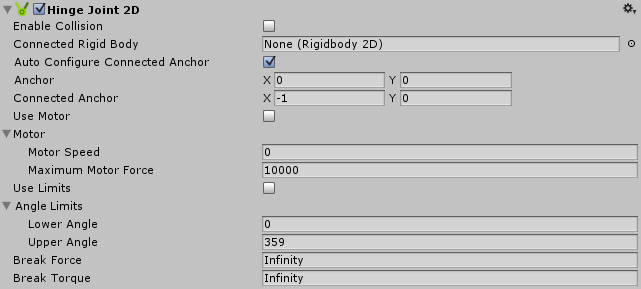
| Property: | Function: |
|---|---|
| Enable Collision | Check the box to enable collisionsA collision occurs when the physics engine detects that the colliders of two GameObjects make contact or overlap, when at least one has a Rigidbody component and is in motion. More info See in Glossary between the two connected GameObjects. |
| Connected Rigid Body | Specify the other GameObject this Hinge JointA joint that groups together two Rigidbody components, constraining them to move like they are connected by a hinge. It is perfect for doors, but can also be used to model chains, pendulums and so on. More info See in Glossary 2D connects to. If you leave this as None, the other end of the Hinge Joint 2D is fixed to a point in space defined by the Connected Anchor setting. Select the circle to the right of the field to view a list of GameObjects to connect to. |
| Auto Configure Connected Anchor | Check this box to automatically set the anchor location for the other GameObject this Hinge Joint 2D connects to. If you check this, you don’t need to complete the Connected Anchor fields. |
| AnchorA UI layout tool that fixes a UI element to a parent element. Anchors are shown as four small triangular handles in the Scene View and anchor information is also shown in the Inspector. More info See in Glossary |
Define where (in terms of x, y co-ordinates on the RigidBody 2D) the end point of the Friction Joint 2D connects to this GameObject. |
| Connected Anchor | Define where (in terms of x, y co-ordinates on the RigidBody 2D) the end point of the Friction Joint 2D connects to the other GameObject. |
| Motor | Use this to change Motor settings. |
| Use Motor | Check the box to enable the hinge motor. |
| Motor Speed | Set the target motor speed, in degrees per second. |
| Maximum Motor Force | Set the maximum torque (or rotation) the motor can apply while attempting to reach the target speed. |
| Use Limits | Check this box to limit the rotation angle |
| Angle Limits | Use these settings to set limits if Use Limits is enabled. |
| Lower Angle | Set the lower end of the rotation arc allowed by the limit. |
| Upper Angle | Set the upper end of the rotation arc allowed by the limit. |
| Break Force | Specify the linear (or straight line) force level needed to break and therefore delete the joint. Infinity means it is unbreakable. |
| Break Torque | Specify the the angular (or rotation) level needed to break and therefore delete the joint. Infinity means it is unbreakable. |
Notes
The Hinge Joint 2D’s name suggest a door hinge. It can be used as a door hinge, but also anything that rotates around a particular point - for example: machine parts, powered wheels, and pendulums.
You can use this joint to make two points overlap. Those two points can be two Rigidbody 2D components, or a Rigidbody 2D component and a fixed position in the world. Connect the Hinge Joint 2D to a fixed position in the world by setting Connected Rigid Body to None. The joint applies a linear force to both connected Rigidbody 2D GameObjects.
The Hinge Joint 2D has a simulated rotational motor which you can turn on or off. Set the Maximum Motor Speed and Maximum Motor Force to control the angular speed (Torque) and make the two Rigidbody 2D GameObjects rotate in an arc relative to each other. Set the limits of the arc using Lower Angle and Upper Angle.
Constraints
Hinge Joint 2D has three simultaneous constraints. All are optional:
- Maintain a relative linear distance between two anchor points on two Rigidbody 2D GameObjects.
- Maintain an angular speed between two anchor points on two Rigidbody 2D GameObjects (limited with a maximum torque in Maximum Motor Force .
- Maintain an angle within a specified arc.
You can use this joint to construct physical GameObjects that need to behave as if they are connected with a rotational pivot. For example:
- A see-saw pivot where the horizontal section is connected to the base. Use the joint’s Angle Limits to simulate the highest and lowest point of the see-saw’s movement.
- A pair of scissors connected together with a hinge pivot. Use the joint’s Angle Limits to simulate the closing and maximum opening of the scisssors.
- A simple wheel connected to the body of a car with the pivot connecting the wheel at its center to the car. In this example you can use the Hinge Joint 2D’s motor to rotate the wheel.
See Joints 2D: Details and Hints for useful background information on all 2D joints.