Sprite Masks
Switch to ScriptingSprite Masks are used to either hide or reveal parts of a SpriteA 2D graphic objects. If you are used to working in 3D, Sprites are essentially just standard textures but there are special techniques for combining and managing sprite textures for efficiency and convenience during development. More info
See in Glossary or group of Sprites. The Sprite Mask only affects objects using the Sprite RendererA component that lets you display images as Sprites for use in both 2D and 3D scenes. More info
See in Glossary Component.
Creating a Sprite Mask
To create a Sprite Mask select from the main menu GameObject > 2D Object > Sprite Mask.
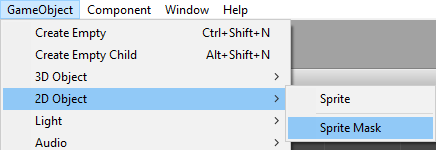
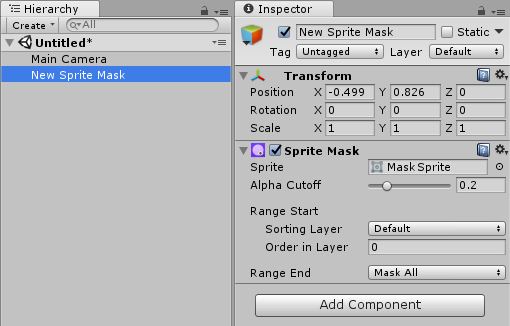
Properties
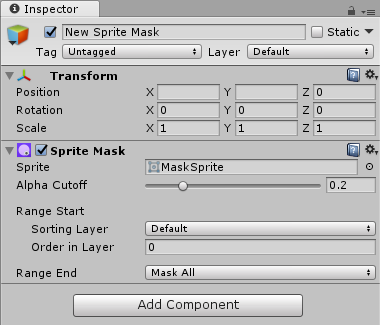
| Property | Function |
|---|---|
| Sprite | The sprite to be used as a mask. |
| Alpha Cutoff | If the alpha contains a blend between transparent and opaque areas, you can manually determine the cutoff point for which areas will be shown. You change this cutoff by adjusting the Alpha Cutoff slider. |
| Range Start | The Range Start is the Sorting Layer which the mask starts masking from. |
| Sorting Layer | The Sorting Layer for the mask. |
| Order in Layer | The order within the Sorting Layer. |
| Range End | |
| Mask All | By default the mask will affect all sorting layers behind it (lower sorting order). |
| Custom | The range end can be set to a custom Sorting Layer and Order in Layer. |
Using Sprite Masks

The Sprite Mask GameObjectThe fundamental object in Unity scenes, which can represent characters, props, scenery, cameras, waypoints, and more. A GameObject’s functionality is defined by the Components attached to it. More info
See in Glossary itself will not be visible in sceneA Scene contains the environments and menus of your game. Think of each unique Scene file as a unique level. In each Scene, you place your environments, obstacles, and decorations, essentially designing and building your game in pieces. More info
See in Glossary, only the resulting interactions with Sprites. To view Sprite Masks in the scene, select the Sprite Mask option in the Scene Menu.
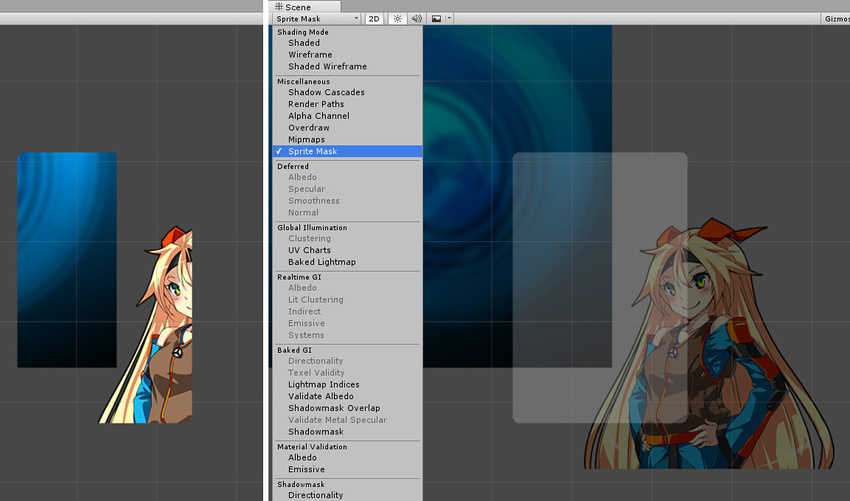
Sprite Masks are always in effect. Sprites to be affected by a Sprite Mask need to have their Mask Interaction set in the Sprite Renderer.
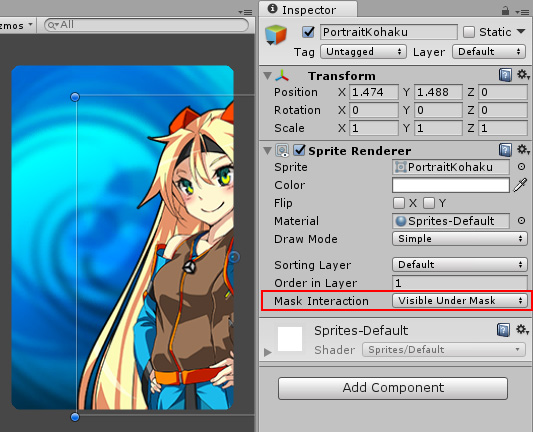
By default a Sprite Mask will affect any sprite in the scene that has their Mask Interaction set to Visible or Not Visible Under Mask. Quite often we want the mask to only affect a particular sprite or a group of sprites.

One method of ensuring the mask is interacting with particular sprites is to use a Sorting Group Component.
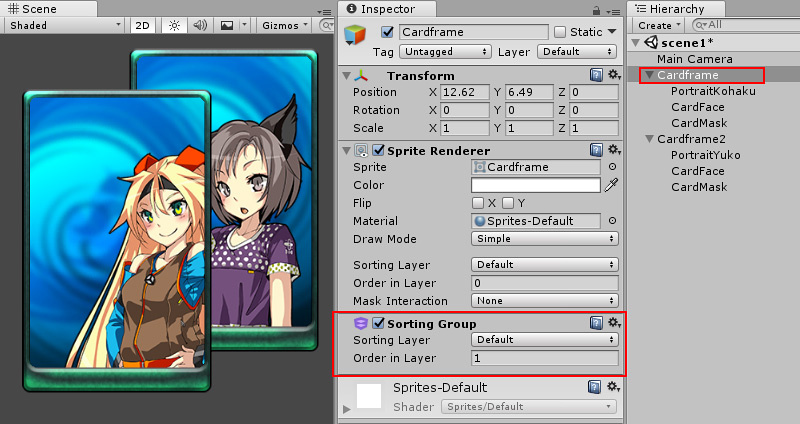
An alternative method of controlling the effect of the mask is to use the Custom Range Settings of a Sprite Mask.

The Range Start and Range End provides the ability to selectively mask sprites based on their Sorting Layer or Order in Layer.
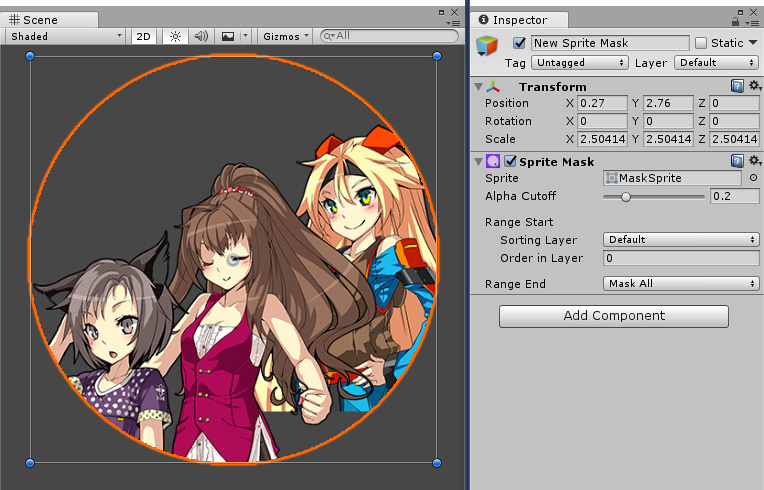
2017–05–26 Page published
New feature in Unity 2017.1 NewIn20171