Single Pass Instanced rendering
With Single Pass Instanced rendering (also known as Stereo Instancing), the GPU performs a single render pass, replacing each draw call with an instanced draw call. This heavily decreases CPU use, and slightly decreases GPU use, due to the cache coherency between the two draw calls. This significantly reduces power consumption of your application.
Supported platforms
- PlayStation VR
- Oculus Rift (DirectX 11)
- HoloLens
- Magic Leap
- Android devices that support the Multiview extension
- For DirextX on desktop, the GPU must support Direct3D 11 and the
VPAndRTArrayIndexFromAnyShaderFeedingRasterizerextension. - For OpenGL on desktop, the GPU must support one of the following extensions:
GL_NV_viewport_array2GL_AMD_vertex_shader_layerGL_ARB_shader_viewport_layer_array
Note: Unity doesn’t support Single Pass Stereo Instancing in the Legacy Render PipelineA series of operations that take the contents of a Scene, and displays them on a screen. Unity lets you choose from pre-built render pipelines, or write your own. More info
See in Glossary when using Deferred Rendering.
To enable this feature, open Player settings (go to Edit > Project SettingsA broad collection of settings which allow you to configure how Physics, Audio, Networking, Graphics, Input and many other areas of your project behave. More info
See in Glossary, then select the Player category). In the Player settings, navigate to the XR Settings panel at the bottom, check the Virtual Reality Supported option, then select Single Pass Instanced (Preview) from the Stereo Rendering Method drop-down menu.
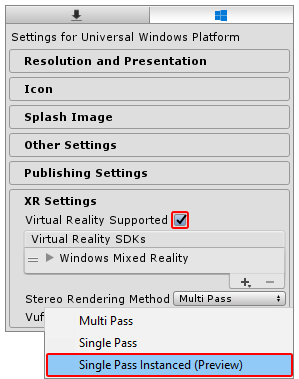
The default Stereo Rendering Method is Multi Pass. This setting is slower, but usually works better with custom shadersA program that runs on the GPU. More info
See in Glossary. If you have custom shaders, you might need to change them to make them compatible with Single Pass Instanced rendering.
Custom shaders
Before you follow the instructions below, update your custom shaders to use instancing (see GPU Instancing).
Next, you need to make two additional changes in the last shader stage used before the fragment shader (Vertex/Hull/Domain/Geometry) for any of your custom shaders.
For each custom shader you want to support Single Pass Instancing, carry out the following steps:
Step 1: Add UNITY_VERTEX_INPUT_INSTANCE_ID to the appdata struct.
Example:
struct appdata
{
float4 vertex : POSITION;
float2 uv : TEXCOORD0;
UNITY_VERTEX_INPUT_INSTANCE_ID //Insert
};
Step 2: Add UNITY_VERTEX_OUTPUT_STEREO to the v2f output struct.
Example:
struct v2f
{
float2 uv : TEXCOORD0;
float4 vertex : SV_POSITION;
UNITY_VERTEX_OUTPUT_STEREO //Insert
};
Step 3: Add the UNITY_SETUP_INSTANCE_ID() macro at the beginning of your main vert method, followed by a call to UNITY_INITIALIZE_OUTPUT(v2f, o) and UNITY_INITIALIZE_VERTEX_OUTPUT_STEREO().
UNITY_SETUP_INSTANCE_ID() calculates and sets the built-in unity_StereoEyeIndex and unity_InstanceID Unity shader variables to the correct values based on which eye the GPU is currently rendering.
UNITY_INITIALIZE_VERTEX_OUTPUT_STEREO tells the GPU which eye in the texture array it should render to, based on the value of unity_StereoEyeIndex. This macro also transfers the value of unity_StereoEyeIndex from the vertex shaderA program that runs on each vertex of a 3D model when the model is being rendered. More info
See in Glossary so that it will be accessible in the fragment shader only if UNITY_SETUP_STEREO_EYE_INDEX_POST_VERTEX is called in the fragment shader frag method.
UNITY_INITALIZE_OUTPUT(v2f,o) initializes all v2f values to 0.
Example:
v2f vert (appdata v)
{
v2f o;
UNITY_SETUP_INSTANCE_ID(v); //Insert
UNITY_INITIALIZE_OUTPUT(v2f, o); //Insert
UNITY_INITIALIZE_VERTEX_OUTPUT_STEREO(o); //Insert
o.vertex = UnityObjectToClipPos(v.vertex);
o.uv = v.uv;
return o;
}
Post-Processing shaders
If you want your Post-ProcessingA process that improves product visuals by applying filters and effects before the image appears on screen. You can use post-processing effects to simulate physical camera and film properties, for example Bloom and Depth of Field. More info post processing, postprocessing, postprocess
See in Glossary shaders to support Single Pass Instancing, follow the steps in Custom shaders as well as the steps below . You can download all Unity base shader scriptsA piece of code that allows you to create your own Components, trigger game events, modify Component properties over time and respond to user input in any way you like. More info
See in Glossary from the Unity website.
Do the following for each Post-Processing shader that you want to support Single Pass Instancing:
Step 1: Add the UNITY_DECLARE_SCREENSPACE_TEXTURE(tex) macro outside the frag method (see the placement example below) in your Shader script, so that when you use a particular stereo rendering method the GPU uses the appropriate texture sampler. For example, if you use Multi-Pass rendering, the GPU uses a texture 2D sampler. For single pass instancing or multi-view rendering, the texture sampler is a texture array.
Step 2: Add UNITY_SETUP_STEREO_EYE_INDEX_POST_VERTEX(i) at the beginning of the fragment shader frag method (See the placement example below). You only need to add this macro if you want to use the unity_StereoEyeIndex built-in shader variable to find out which eye the GPU is rendering to. This is useful when testing post processing effects.
Step 3: Use the UNITY_SAMPLE_SCREENSPACE_TEXTURE() macro when sampling 2D textures (See the placement example below). Standard shaders use a 2D texture-based back buffer to sample textures. Single Pass Stereo Instancing does not use this type of back buffer, so if you do not specify a different method for 2D texture sampling, your shader does not render correctly. To prevent rendering issues, the UNITY_SAMPLE_SCREENSPACE_TEXTURE() macro detects which stereo rendering pathThe technique that a render pipeline uses to render graphics. Choosing a different rendering path affects how lighting and shading are calculated. Some rendering paths are more suited to different platforms and hardware than others. More info
See in Glossary you are using and then automatically samples the texture in the correct manner. See Unity documentation on HLSLSupport.cginc to learn more about similar macros used for depth textures and screen-space shadow maps.
Example:
UNITY_DECLARE_SCREENSPACE_TEXTURE(_MainTex); //Insert
fixed4 frag (v2f i) : SV_Target
{
UNITY_SETUP_STEREO_EYE_INDEX_POST_VERTEX(i); //Insert
fixed4 col = UNITY_SAMPLE_SCREENSPACE_TEXTURE(_MainTex, i.uv); //Insert
// just invert the colors
col = 1 - col;
return col;
}
Full sample shader code
Below is a simple example of the template image effect shader with all of the previously mentioned changes applied to allow Single Pass Instancing support. The additions to the shader code are marked with a comment (//Insert).
struct appdata
{
float4 vertex : POSITION;
float2 uv : TEXCOORD0;
UNITY_VERTEX_INPUT_INSTANCE_ID //Insert
};
//v2f output struct
struct v2f
{
float2 uv : TEXCOORD0;
float4 vertex : SV_POSITION;
UNITY_VERTEX_OUTPUT_STEREO //Insert
};
v2f vert (appdata v)
{
v2f o;
UNITY_SETUP_INSTANCE_ID(v); //Insert
UNITY_INITIALIZE_OUTPUT(v2f, o); //Insert
UNITY_INITIALIZE_VERTEX_OUTPUT_STEREO(o); //Insert
o.vertex = UnityObjectToClipPos(v.vertex);
o.uv = v.uv;
return o;
}
UNITY_DECLARE_SCREENSPACE_TEXTURE(_MainTex); //Insert
fixed4 frag (v2f i) : SV_Target
{
UNITY_SETUP_STEREO_EYE_INDEX_POST_VERTEX(i); //Insert
fixed4 col = UNITY_SAMPLE_SCREENSPACE_TEXTURE(_MainTex, i.uv); //Insert
// invert the colors
col = 1 - col;
return col;
}
Procedural geometry
When using the Graphics.DrawProceduralIndirect() and CommandBuffer.DrawProceduralIndirect() methods to draw fully procedural geometry on the GPU, it is important to note that both methods receive their arguments from a compute buffer. This means that it is difficult to increase the instance count at run time. To increase the instance count, you need to manually double the instance count contained in your compute buffers.
Debugging your shader
The following shader code renders a GameObjectThe fundamental object in Unity scenes, which can represent characters, props, scenery, cameras, waypoints, and more. A GameObject’s functionality is defined by the Components attached to it. More info
See in Glossary as green for a user’s left eye and red for their right eye. This shader is useful for debugging your stereo rendering, because it allows you to verify that all stereo graphics work and are functioning correctly.
Shader "XR/StereoEyeIndexColor"
{
Properties
{
_LeftEyeColor("Left Eye Color", COLOR) = (0,1,0,1)
_RightEyeColor("Right Eye Color", COLOR) = (1,0,0,1)
}
SubShader
{
Tags { "RenderType" = "Opaque" }
Pass
{
CGPROGRAM
#pragma vertex vert
#pragma fragment frag
float4 _LeftEyeColor;
float4 _RightEyeColor;
#include "UnityCG.cginc"
struct appdata
{
float4 vertex : POSITION;
UNITY_VERTEX_INPUT_INSTANCE_ID
};
struct v2f
{
float4 vertex : SV_POSITION;
UNITY_VERTEX_INPUT_INSTANCE_ID
UNITY_VERTEX_OUTPUT_STEREO
};
v2f vert (appdata v)
{
v2f o;
UNITY_SETUP_INSTANCE_ID(v);
UNITY_INITIALIZE_OUTPUT(v2f, o);
UNITY_INITIALIZE_VERTEX_OUTPUT_STEREO(o);
o.vertex = UnityObjectToClipPos(v.vertex);
return o;
}
fixed4 frag (v2f i) : SV_Target
{
UNITY_SETUP_STEREO_EYE_INDEX_POST_VERTEX(i);
return lerp(_LeftEyeColor, _RightEyeColor, unity_StereoEyeIndex);
}
ENDCG
}
}
}