Audio Effects
You can modify the output of Audio Mixer components by applying Audio Effects. These can filter the frequency ranges of the sound or apply reverb and other effects.
The effects are applied by adding effect components to the relevant section of the Audio Mixer. The ordering of the components is important, since it reflects the order in which the effects will be applied to the source audio. For example, in the image below, the Music section of an Audio Mixer is modified first by a Lowpass effect and then a compressor Effect, Flange Effect and so on.
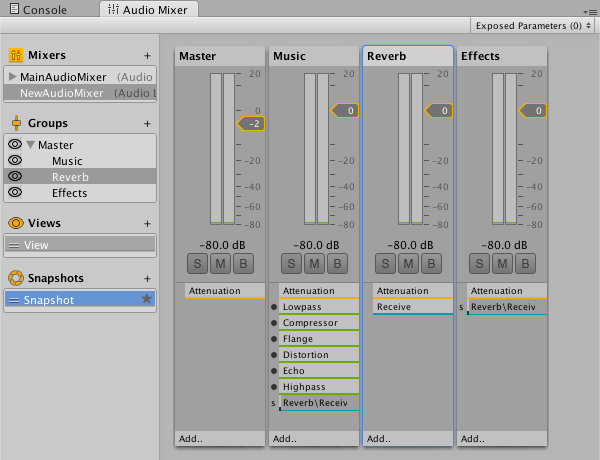
To change the ordering of these and any other components, open a context menu in the inspectorA Unity window that displays information about the currently selected GameObject, asset or project settings, allowing you to inspect and edit the values. More info
See in Glossary and select the Move Up or Move Down commands. Enabling or disabling an effect component determines whether it will be applied or not.
Though highly optimized, some filters are still CPU intensive. Audio CPU usage can monitored in the profilerA window that helps you to optimize your game. It shows how much time is spent in the various areas of your game. For example, it can report the percentage of time spent rendering, animating, or in your game logic. More info
See in Glossary under the Audio Tab.
See the other pages in this section for further information about the specific effect types available.