Preparing Sprite Atlases for distribution
A Project can have multiple SpriteA 2D graphic objects. If you are used to working in 3D, Sprites are essentially just standard textures but there are special techniques for combining and managing sprite textures for efficiency and convenience during development. More info
See in Glossary Atlases for different purposes (for example, Variant Atlases with lower-resolution Textures for hardware with different limitations). If you enable all available Sprite Atlases, you might encounter conflicts (refer to Resolving different Sprite Atlas scenarios for more information).
To prevent these issues, properly prepare Sprite Atlases for distribution with the following steps:
-
Disable ‘Include in Build’ in the Sprite AtlasA texture that is composed of several smaller textures. Also referred to as a texture atlas, image sprite, sprite sheet or packed texture. More info
See in Glossary properties. - Choose a method to distribute the Atlas.
- Load the Atlas via Late Binding with a script.
Disable ‘Include in Build’
Unity includes Sprite Atlases in a Project’s build by default, and automatically loads them at run time. Clear the Include in Build setting of the selected Sprite Atlas to disable this behavior.
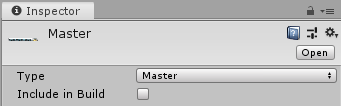
If ‘Include in Build’ is disabled, Unity still packs the Sprite Atlas into a *.spriteatlas file in the Project’s Assets folder. However, Sprites which reference Textures in an disabled Sprite Atlas appear invisible as the reference Texture is not available or loaded. Unity does not include the disabled Sprite Atlas in the Project’s published build, and does not automatically load it at run time. To do so, a script is required to load the Sprite Atlas via Late Binding.