The Toolbar
You can find the Toolbar at the top of the Unity Editor. It is not a window, and is the only part of the Unity interface that you can’t rearrange.
For additional tools in the SceneA Scene contains the environments and menus of your game. Think of each unique Scene file as a unique level. In each Scene, you place your environments, obstacles, and decorations, essentially designing and building your game in pieces. More info
See in Glossary view, see Overlays.
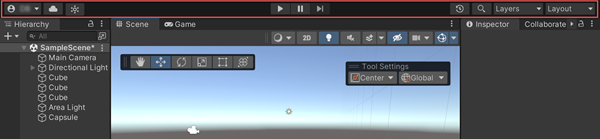
| Control: | Description: |
|---|---|
 |
Access your Unity Account from the Account drop-down menu. |
 |
Click the Cloud button to open the Unity Services window. |
 |
Launch Unity Collaborate from the Collab drop-down menu. |
 |
Use the Play, Pause, and Step buttons in the Game view. |
| Use Undo History to view, undo, or redo actions performed in the Editor | |
 |
Open Search. |
 |
Control which objects appear in Scene viewAn interactive view into the world you are creating. You use the Scene View to select and position scenery, characters, cameras, lights, and all other types of Game Object. More info See in Glossary from the LayersLayers in Unity can be used to selectively opt groups of GameObjects in or out of certain processes or calculations. This includes camera rendering, lighting, physics collisions, or custom calculations in your own code. More info See in Glossary drop-down menu. |
 |
Change the arrangement of your views and then save the new layout or load an existing from the Layout drop-down menu. |
Copyright © 2023 Unity Technologies
优美缔软件(上海)有限公司 版权所有
"Unity"、Unity 徽标及其他 Unity 商标是 Unity Technologies 或其附属机构在美国及其他地区的商标或注册商标。其他名称或品牌是其各自所有者的商标。
公安部备案号:
31010902002961