Purchasing or downloading a package on the Asset Store
Approximately 10% of the Asset StoreA growing library of free and commercial assets created by Unity and members of the community. Offers a wide variety of assets, from textures, models and animations to whole project examples, tutorials and Editor extensions. More info
See in Glossary’s content is free to download. The price of paid content ranges from $5 to $3500, depending on the size and scope of the offering. Many publishers provide a “lite” version of their package, which is available for free or at a reduced rate, so you can determine if it meets your needs.
If you don’t have a Unity account, you need to create one before you can download or buy Asset Store packages. If you already have a Unity ID for the Unity Hub or the Unity Editor, use the same ID for your Unity Asset Store account.
The Unity Asset Store manages your downloads and purchases through your Unity account, which requires a Unity ID. After buying or downloading Asset Store packages, sign in to the Hub or Editor with the same Unity ID you used on the Asset Store. Then use Package Manager to import those Asset Store packages into your projects.
Creating a Unity account
To create a new Unity account, go to Create a Unity ID and follow the instructions. You can also open the Unity Asset Store, click the user account icon, then select Create a Unity Account:
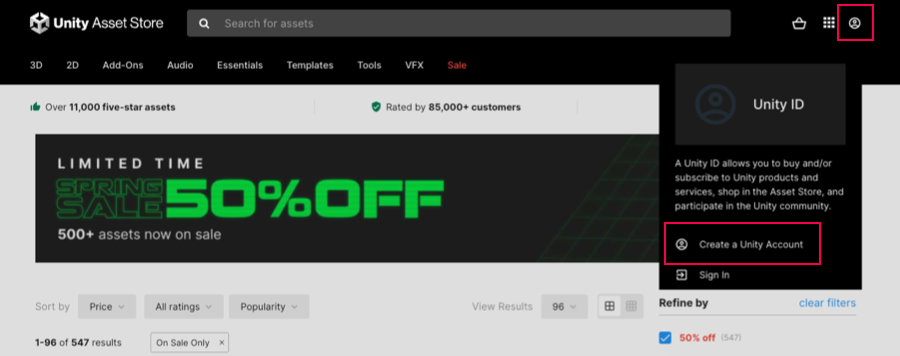
Finding packages on the Asset Store
When you open the Asset Store in a web browser, the main page displays several thumbnail images which represent some of the sales and promotions that Unity is offering. There are also some suggestions, such as most popular and recommended Asset Store packages.
You can browse through the suggestions, or search for something specific. If you are looking for a specific asset, you can use any of these searching, filtering, and sorting methods alone or in combination:
- Search by name or keyword. For example:
- Search for something specific, such as “fox family”.
- Search for “FBX” to find any packages containing FBX models or tools.
- Search for “demo” to browse for any packages with “demo” in the title.
- Choose a collection of related Asset Store packages to browse from the selection menus. For example, you could choose Tutorial Projects from the Essentials collection menu.
- Select any categories or subcategories in the filter sidebar. For example, you could select the Audio main category or select its expander and then select the Sound FX subcategory.
- Use any combination of the items on the filter sidebar to narrow down the Asset Store packages that Unity suggests. For example, setting these options narrows down the list of suggestions to include Unity’s 3D packages for iOSApple’s mobile operating system. More info
See in Glossary:- All Categories: check 3D
- Unity Versions: select Unity 2019.x
- Publisher: search for “unity” and select Unity Technologies
- Platforms: check iOS
- Choose a sort method from the Sort by menu. You can sort by relevance, popularity, rating, publish or update date, name, or price.
Tip: If you need to start over, click clear filters at the top of the filter sidebar to reset all filter options to their default values.
Getting information about an Asset Store package
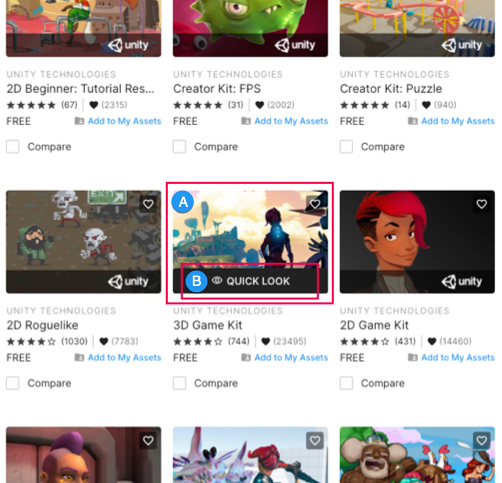
When you find an Asset Store package that looks interesting, you can:
- Hover over the thumbnail (A) and click the QUICK LOOK link (B) that appears. A pop-up window displays a few images or videos and some basic information. The window displays either an Add to Cart button (to buy the Asset Store package) or an Add to My Assets button (to download a free package).
- Click the thumbnail (A) to open the Asset Store package’s main information page, which provides a full description and list of package contents. You can add the package to your Favorites list, see reviews, see links to other Asset Store suggestions, and more.
Buying an Asset Store package
After you buy an Asset Store package on the Unity Asset Store, it’s immediately available in the Package Manager window, if you’re logged into your Unity ID in the Unity Editor.
To buy an Asset Store package:
-
From the Quick Look window, click the Add to Cart button. From the package details page, click Buy Now or click the Add to Cart icon.
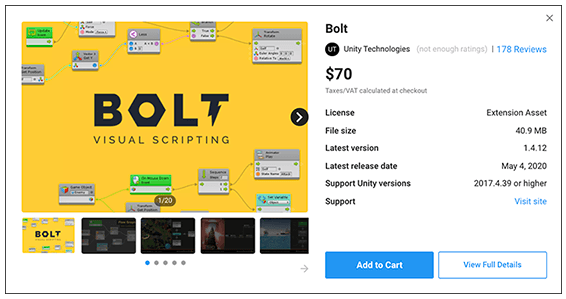
Click the Add to Cart button to buy an Asset Store package A message confirms that the package is in your shopping cart.
-
When you are ready to pay for your item(s), click the Proceed to Checkout button, or access your cart and click Checkout.
The Checkout page appears.
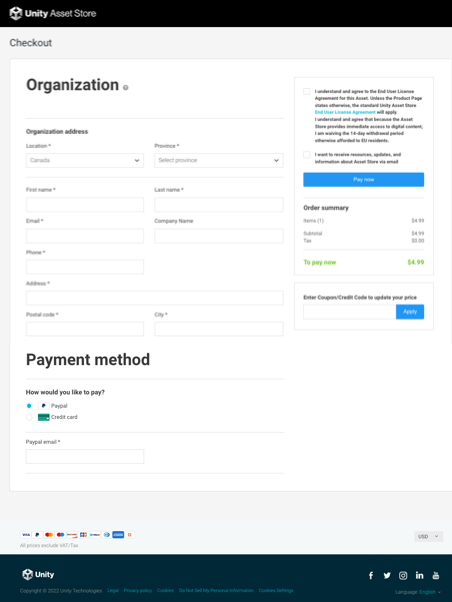
You can access the Checkout page from your shopping cart -
On the Checkout page, enter the following information:
- In the Address section, enter your address, email address, and phone number.
- In the Payment method section, enter your payment details. You can pay by credit card or PayPal.
- In the Summary sidebar, make sure the Order summary and quantities are correct.
- Enable the Asset Store Terms of Service and EULA.
- If you want to receive information from the Asset Store, enable email notifications.
- If you have any coupons or credits from sales or special promotions, enter the code in the Enter Coupon/Credit Code to update your price box and click Apply.
Click the Pay now button.
When the Asset Store finishes processing your payment, it displays your newly purchased package(s) on an invoice page.
Save or print this page so you can find the order number in the future. Publishers might request this number so they can confirm your purchase when providing support.
Downloading an Asset Store package
After you download a free Asset Store package on the Unity Asset Store, it’s immediately available in the Package Manager window, if you’re logged into your Unity ID in the Unity Editor.
To download a free Asset Store package:
-
Click the Add to My Assets button.
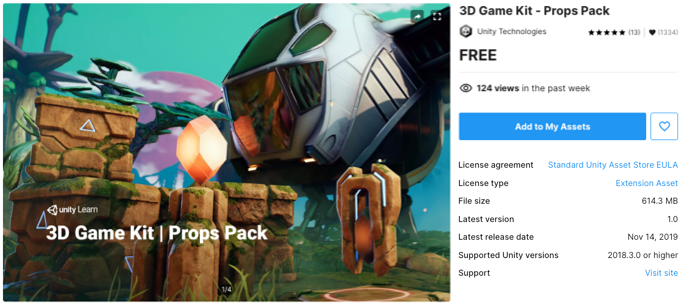
Click the Add to My Assets button to download a free Asset Store package Read the Asset Store Terms of Service and EULA and click Accept if you agree to the terms.
A message confirms that the package is now in your assets list and provides links to Open in Unity or Go to My Assets to view the list in the Unity Asset Store.