Relative and absolute positioning
This example demonstrates the difference between relative and absolute positioning. This example also demonstrates how to use C# and UXML/USS to add and style UI(User Interface) Allows a user to interact with your application. Unity currently supports three UI systems. More info
See in Glossary controls.
Example overview
The example uses the automatic layout system to add boxes to an Editor and a runtime UI. One box demonstrates a relative offset of 25 px, while another box demonstrates the absolute position of 25 px, 25 px.
The example structures the Editor UI with C# script and the runtime UI with UXML and CSS.
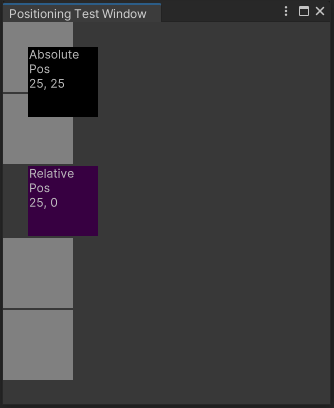
You can find the completed files that this example creates in this GitHub repository.
Prerequisites
This guide is for developers familiar with the Unity Editor, UI Toolkit, and C# scripting. Before you start, get familiar with the following:
Create the example for the Editor UI
Create a custom Editor window and add all the boxes with a C# script: four boxes with gray backgrounds for comparison purposes; one box with a black background set up using absolute position placement; one box with a purple background set up using relative position placement.
Create a Unity project with any template.
Right-click in the Project window, then select Create > UI Toolkit > Editor Window.
In the C# box of the UI Toolkit Editor Window Creator window, enter
PositioningTestWindow.Clear the UXML and USS checkboxes.
Select Confirm. This creates a C# file called
PositioningTestWindow.cs.-
Replace
PositioningTestWindow.cswith the following content:using UnityEditor; using UnityEngine; using UnityEngine.UIElements; public class PositioningTestWindow : EditorWindow { [MenuItem("Window/UI Toolkit/Positioning Test Window")] public static void ShowExample() { var wnd = GetWindow<PositioningTestWindow>(); wnd.titleContent = new GUIContent("Positioning Test Window"); } public void CreateGUI() { for (int i = 0; i < 2; i++) { var temp = new VisualElement(); temp.style.width = 70; temp.style.height = 70; temp.style.marginBottom = 2; temp.style.backgroundColor = Color.gray; this.rootVisualElement.Add(temp); } // Relative positioning var relative = new Label("Relative\nPos\n25, 0"); relative.style.width = 70; relative.style.height = 70; relative.style.left = 25; relative.style.marginBottom = 2; relative.style.backgroundColor = new Color(0.2165094f, 0, 0.254717f); this.rootVisualElement.Add(relative); for (int i = 0; i < 2; i++) { var temp = new VisualElement(); temp.style.width = 70; temp.style.height = 70; temp.style.marginBottom = 2; temp.style.backgroundColor = Color.gray; this.rootVisualElement.Add(temp); } // Absolute positioning var absolutePositionElement = new Label("Absolute\nPos\n25, 25"); absolutePositionElement.style.position = Position.Absolute; absolutePositionElement.style.top = 25; absolutePositionElement.style.left = 25; absolutePositionElement.style.width = 70; absolutePositionElement.style.height = 70; absolutePositionElement.style.backgroundColor = Color.black; this.rootVisualElement.Add(absolutePositionElement); } } To see the example, from the menu, select Window > UI Toolkit > Positioning Test Window.
Create the example for the runtime UI
-
Create a USS file named
PositioningTest.usswith the following content:.box { height: 70px; width: 70px; margin-bottom: 2px; background-color: gray; } #relative{ width: 70px; height: 70px; background-color: purple; left: 25px; margin-bottom: 2px; position:relative; } #absolutePositionElement{ left: 25px; top: 25px; width: 70px; height: 70px; background-color: black; position: absolute; } -
Create a UXML document named
PositioningTest.uxmlwith the following content:<ui:UXML xmlns:ui="UnityEngine.UIElements" xmlns:uie="UnityEditor.UIElements" xsi="http://www.w3.org/2001/XMLSchema-instance" engine="UnityEngine.UIElements" editor="UnityEditor.UIElements" noNamespaceSchemaLocation="../UIElementsSchema/UIElements.xsd" editor-extension-mode="False"> <Style src="PositioningTest.uss"/> <ui:VisualElement class="box"/> <ui:VisualElement class="box"/> <ui:Label text="Relative\nPos\n25, 0" name="relative" /> <ui:VisualElement class="box"/> <ui:VisualElement class="box"/> <ui:Label text="Absolute\nPos\n25, 25" name="absolutePositionElement" /> </ui:UXML> -
Create a C# script named
PositioningTestRuntime.cswith the following content:using UnityEngine; using UnityEngine.UIElements; public class PostionTestRuntime : MonoBehaviour { void OnEnable() { GetComponent<UIDocument>(); } } Right-click in the Hierarchy window, and then select UI Toolkit > UI Document.
In the Inspector window of the UI Document, select UI Document > Source Asset > PositioningTest.
In the Inspector window of the UI Document, select Add Component > Positioning Test Runtime.
Enter Play mode and adjust the resolution as necessary to see the result.