Legacy Analytics: Event Manager
View a list of all the standard and custom events and parameters you have dispatched from your project. Turn off old, unused events to prevent them from appearing in new reports.
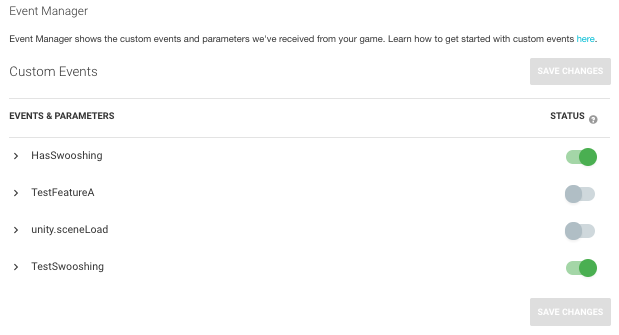
When you disable an event, the Unity AnalyticsAbbreviation of Unity Analytics
See in Glossary system ignores that event when processing your data. Because disabled events are ignored during data processing, they do not count toward your account event limits. If you re-enable an event, Unity AnalyticsA data platform that provides analytics for your Unity game. More info
See in Glossary includes newly dispatched instances of that event in subsequent reports, but any event instances dispatched while the event was disabled remain unprocessed.
Note that you can download disabled events through Raw Data Export. The Event Manager only controls whether events are aggregated with the rest of your Analytics data.
Logging events
To check that events are firing and confirm they’re working, create a log to display the result in the console. For example, the code block below shows how to log custom events:
AnalyticsResult ar = Analytics.CustomEvent("MyEvent");
Debug.Log("Result = " + ar.ToString());
returns "Result = OK" for a successful call
- 2018–03–30 Page published
- New feature in Unity 2017.1
- Validator display moved to the event Manager page.