Android requirements and compatibility
Before you begin to develop an Android application in Unity, check Unity’s requirements and compatibility information for Android to make sure you’re aware of any limitations for developing a Unity application for this platform.
Android support
Unity supports Android 5.1 “Lollipop” (API level 22) and above. For more information, refer to AndroidSdkVersions.
Graphics API support
Android devices support Vulkan and OpenGL ES. This section contains information about the graphics APIs Unity supports for Android.
| Graphics API | Support |
|---|---|
| Vulkan | Yes |
| OpenGL ES 1.0 | No |
| OpenGL ES 1.1 | No |
| OpenGL ES 2.0 | Yes (1) |
| OpenGL ES 3.0 | Yes |
| OpenGL ES 3.1 | Yes |
| OpenGL ES 3.2 | Yes |
Notes:
- New Unity Projects don’t support OpenGL ES 2.0 by default. For information on how to add support for OpenGL ES 2.0, see OpenGL ES 2.0.
OpenGL ES 2.0
Unity doesn’t include OpenGL ES 2.0 in its built-in set of graphics APIs for Android by default. To add support for OpenGL ES 2.0:
- Go to Edit > Project Settings.
- In the Project settings window, select the Player tab, then open Android Player Settings:
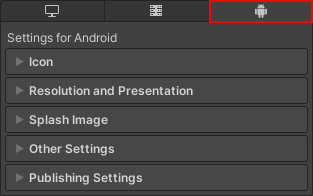
- Open the Other Settings fold-out. In the Rendering section, disable Auto Graphics API. This makes the Graphics APIs list appear.
- To add support for OpenGL ES 2.0, select Add (+) and choose OpenGLES2.
If you upgrade an old project that uses Auto Graphics API to a Unity version that doesn’t include OpenGL ES 2.0 by default, then Unity disables Auto Graphics API and manually adds OpenGL ES 2.0 to the list.
Render pipeline compatibility
Not every render pipelineA series of operations that take the contents of a Scene, and displays them on a screen. Unity lets you choose from pre-built render pipelines, or write your own. More info
See in Glossary is compatible with Android due to hardware and graphics API limitations.
| Feature | Built-in Render Pipeline | Universal Render Pipeline | High Definition Render Pipeline | Custom Scriptable Render Pipeline |
|---|---|---|---|---|
| Android | Yes | Yes | No | Yes |
Manifest element attributes
This section contains compatibility information on Android App Manifest element attributes.
- For the <Activity> element, Unity only supports the
singleTasklaunchMode.
Emulator compatibility
Unity doesn’t support Android emulators. To test your application, you can:
- Test on an Android device.
- If you only need to test mobile input for your application, use Unity RemoteA downloadable app designed to help with Android, iOS and tvOS development. The app connects with Unity while you are running your project in Play Mode from the Unity Editor. More info
See in Glossary. - If you only need to test the appearance of an Android device, use the Device Simulator.
Texture compression
The standard texture compressionA method of storing data that reduces the amount of storage space it requires. See Texture Compression, Animation Compression, Audio Compression, Build Compression.
See in Glossary formats on Android are Ericsson Texture Compression (ETC) and Adaptable Scalable Texture Compression (ASTC). To target the widest range of Android devices, use one of these texture compression3D Graphics hardware requires Textures to be compressed in specialized formats which are optimized for fast Texture sampling. More info
See in Glossary formats. Unity’s default texture compression format is ASTC. If an Android device doesn’t support the texture compression format you use for a texture, Unity decompresses the texture at runtime. This increases memory usage and decreases rendering speed.
A subset of Android devices support the DXT and PVRTC texture compression formats. These formats support textures with an alpha channel as well as high compression rates or high image quality. For digital distribution services that filter content based on texture compression format, it is best practice to create separate builds of your application for each texture compression format.
There are two ways to change the default texture compression format for your application:
- In Android Player Settings with the Texture compression format setting.
- In Android Build Settings with the Texture Compression setting. The default value for this is Use Player SettingsSettings that let you set various player-specific options for the final game built by Unity. More info
See in Glossary.
The value you set in Build Settings has priority over the one you set in Player Settings. Use it to change the texture compression format for a particular build.
You can also customize the texture compression format for individual textures. The value you set for an individual texture overridesPlatform-specific settings that allow you to set the resolution, file size with associated memory size requirements, pixel dimensions, and quality of your Textures for each target platform. More info
See in Glossary the default texture compression format value. For information on how to change the texture formatA file format for handling textures during real-time rendering by 3D graphics hardware, such as a graphics card or mobile device. More info
See in Glossary of individual textures, see Texture Importer.
Playing video files
This section provides additional information for playing video files on Android:
To play video files on Android, use the Video Player component. If your application tries to play a video file that the device doesn’t support, Unity doesn’t play the video.
You can use any resolution or number of audio channels so long as the target device supports them. Note: Not all devices support resolutions greater than 640 × 360.
Unity supports playback from uncompressed asset bundles. For Android Pie and above, Unity supports playback from compressed asset bundles.
Unity doesn’t support native webM/VP8 transparency. To play VP8-encoded webM clips with transparency, transcode the clips to a supported format.
In Android versions prior to
6.0.1, videos with transparency that have a higher resolution than the device support render pixelsThe smallest unit in a computer image. Pixel size depends on your screen resolution. Pixel lighting is calculated at every screen pixel. More info
See in Glossary outside the supported resolution as white.Unity reports format compatibility issues in the
adb logcatoutput and prefixes them withAndroidVideoMedia. This file might display other device-specific error messages near the video format issues Unity reports. These device-specific errors aren’t visible to Unity and often explain what the compatibility issue is.