Set Height
Use the Set Height tool to adjust the height of an area on the TerrainThe landscape in your scene. A Terrain GameObject adds a large flat plane to your scene and you can use the Terrain’s Inspector window to create a detailed landscape. More info
See in Glossary to a specific value. To access the tool, click on the Paint Terrain icon, and select the Set Height tool from the drop-down menu.
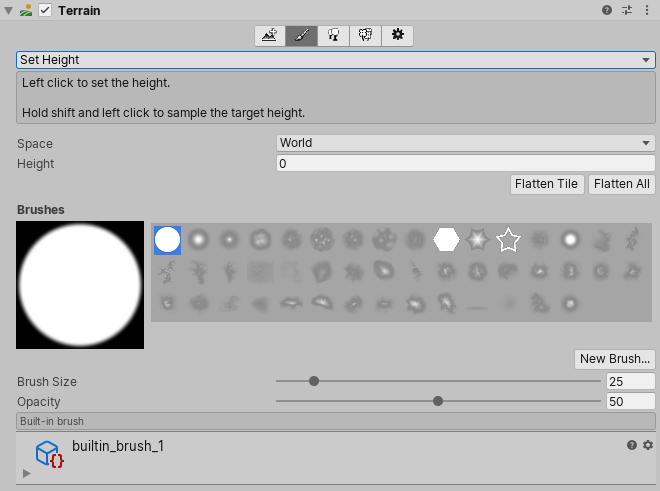
When you paint with the Set Height tool, it lowers areas of the Terrain currently above the target height, and raises areas below that height. Set Height is useful for creating flat, level areas in a SceneA Scene contains the environments and menus of your game. Think of each unique Scene file as a unique level. In each Scene, you place your environments, obstacles, and decorations, essentially designing and building your game in pieces. More info
See in Glossary, such as plateaus or man-made features like roads, platforms, and steps.
Choose a property from the Space drop-down menu to specify whether the height offset is relative to Local or World space.
| Property | Description |
|---|---|
| WorldThe area in your scene in which all objects reside. Often used to specify that coordinates are world-relative, as opposed to object-relative. See in Glossary |
Select this to set the height offset to the value you enter in the Height field. However, be aware that the Set Height tool cannot lower a Terrain below its Transform Position Y coordinate, even if you enter a value lower than the Y coordinate. |
| Local | Select this to set the height offset relative to the Terrain. For example, if you enter 100 in the Height field, the height offset is the sum of the Terrain’s Transform Position Y coordinate and 100 (terrain.transform.position.y + 100). The Height value you enter must range from 0 to the Terrain Height value in the Terrain settings. |
Enter a numerical value in the Height field, or use the Height property slider, to manually set a height. Alternatively, press Shift and click on the Terrain to sample the height at the cursor position, similar to how you would use the Eyedropper tool in an image editor.
If you press the Flatten Tile button under the Height field, it levels the whole Terrain tile to the height you specified. This is useful to set a raised ground level if, for example, you want the landscape to include both hills above the ground level and valleys below it. If you press the Flatten All button, it levels all Terrain tiles in the Scene.
The Brush Size value determines the size of the Brush to use, while the Opacity value determines how quickly the height of the area you’re painting reaches the set target height.
You can also use heightmapsA greyscale Texture that stores height data for an object. Each pixel stores the height difference perpendicular to the face that pixel represents.
See in Glossary to edit the height of your Terrain. For more information, see Working with Heightmaps.
2019–10–22 Page amended
Updated content to match the new UI and added information about the Space option.