Install a package from a registry by name
If you know the exact name of the package you want to install, you can use the Add package by name option to install it. This is a quick way to install a package from a registry.
Specifying the version is optional. If you don’t know which version to install, or want to install the latest compatible version, enter only the package name.
Note: The latest compatible version might not be the latest published package. If there is a released package version and a newer pre-release or experimental version, Package Manager selects the released package version, unless you explicitly input a value in the optional Version field.
Before you begin
Make sure you know the package’s name. The package name is a unique identifier, not the display name used on user interfaces and documentation.
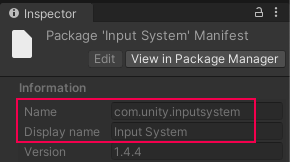
For packages in the Unity registry, the name’s unique identifier uses reverse domain name notation, in the format com.unity.example. For packages in a scoped registry, the name might not follow the same pattern.
For the Unity registry and any scoped registry you’ve added, if you can see the package in Package Manager, select it and view its details in the InspectorA Unity window that displays information about the currently selected GameObject, asset or project settings, allowing you to inspect and edit the values. More info
See in Glossary window. The Name value is the package name.
Other ways of determining a package name vary, depending on the registry that hosts it:
- For a package in the Unity registry:
- Use the lists in Released packages and Pre-release packages to identify a package by its display name, such as
2D Animation. The hyperlink value is the name of that package; in this case,com.unity.2d.animation. - The package documentation might have installation instructions that explicitly provide the
namevalue. - The package documentation URL often nests the package name in its address. Using the AR Foundation
package as an example, its package documentation URL is
https://docs.unity.cn/Packages/com.unity.xr.arfoundation@5.0/manual/index.html; thecom.unity.xr.arfoundationcomponent is that package’s name.
- Use the lists in Released packages and Pre-release packages to identify a package by its display name, such as
For a package in a scoped registry, if you can’t determine its name by using the Package Manager and Inspector windows, contact the package creator and request the package name. The package creator recorded this value as a required property in the package manifestEach package has a manifest, which provides information about the package to the Package Manager. The manifest contains information such as the name of the package, its version, a description for users, dependencies on other packages (if any), and other details. More info
See in Glossary file (package.json).
Procedure
To add a registry package by name, follow these steps:
Open the Package Manager window, if it’s not already open.
-
Click the add
 button in the status bar. The options for adding packages appear.
button in the status bar. The options for adding packages appear.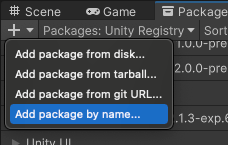
Add package by name option Select Add package by name from the add menu. Two text boxes and an Add button appear.
-
Enter the package Name, as determined in the Before you begin section.
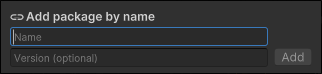
Enter the package name and package version (optional) then click Add Note: If you enter an invalid package name or version, Package Manager warns you that it can’t find that name or version. Verify that the package name and version are correct and try again.
(Optional) If you know which version you want to install, enter the full package version, such as
1.3.0-pre.2, in the Version (optional) box.Click Add. If Unity was able to install the package successfully, the package now appears in the package list like any other package installed from the registry.
Note: This method works for any package and version that is currently hosted on the Unity package registry or any scoped package registry you have set up for the current project.