Tile Palette Brush Picks overlay reference
This overlay stores and displays all saved Brush Picks that you picked with the Pick Tool and any specific Brush settings, with filters to make it easier to navigate saved Brush Picks. This overlay is available from the Tile Palette window, and is only available while the Tile Palette window remains open. Closing the Tile Palette window will automatically close this overlay.
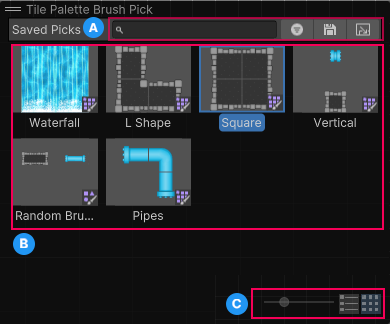
A: The filters for saved brush picks.
B: The thumbnails of saved brush picks.
C: The slider for scaling the size of thumbnails, and buttons to swap between the List and Grid view.
| Property | Description |
|---|---|
 Text filter |
Enter text to filter and display only matching brush picks. |
 Filter toggle |
Enable to display only brush picks that match the current Active Brush type. |
 Save button |
Adds the current picked tiles and brush type to saved brush picks. |
 Hide on Pick toggle |
Enable to automatically close the Tile Palette Brush Pick overlay when you select a saved brush pick. |
 Thumbnail size slider |
Set the size of the thumbnail display in the overlay. If you set the size to small, the thumbnail display will automatically switch to List view; if you set the size to large, it will switch to Grid view. You can switch to either view type by using the View toggles. |
 Display toggles |
To switch between the List or Grid thumbnail view, use the View toggles at the lower right of the overlay. |
Brush Pick thumbnail reference
A saved Brush Pick appears as a thumbnail in the Brush Pick overlay.
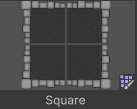
The Brush Pick thumbnail previews the stored tiles and their positions. The bottom of the thumbnail displays the Brush Pick name, while the lower right corner displays its Brush type.