The Rendering Statistics window
The Game view includes a Rendering Statistics window that displays real-time rendering information about your application during Play mode. To open this window, click the Stats button in the top right corner of the Game view. Unity displays the Statistics window as an overlay in the top right of the Game view. The rendering statistics shown in the Graphics section window are useful for optimizing performance. The exact set of statistics available varies according to the build target.
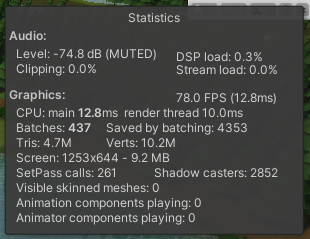
Statistics
The Graphics section of the Statistics window contains the following information:
| Statistic | Description |
|---|---|
| FPSSee first person shooter, frames per second. See in Glossary |
The current number of frames Unity is able to draw per second. |
| CPU |
Main: The total amount of time taken to process one frame. This number includes the time Unity takes to process the frame update of your application and the time Unity takes in the Editor to update the Scene view, other Editor Windows, or process Editor-only tasks. Render: The amount of time taken to render one frame. This number includes the time Unity takes to process the frame update for the Game view; it doesn’t include the time Unity takes in the Editor. |
| Batches | The total number of draw call batches Unity processes during a frame. This number includes static, dynamic, and instance batches. |
| Saved by batching | The number of draw calls Unity combined into batches. To ensure good draw call batching, share materials between different GameObjectsThe fundamental object in Unity scenes, which can represent characters, props, scenery, cameras, waypoints, and more. A GameObject’s functionality is defined by the Components attached to it. More info See in Glossary as often as possible. Batches group draw calls with the same render state, so changing the material causes Unity to create a new batch. |
| Tris | The number of triangles Unity processes during a frame. This value is important when optimizing for low-end hardware. |
| Verts | The number of vertices Unity processes during a frame. This value is important when optimizing for low-end hardware. |
| Screen | The resolution of the screen, along with the amount of memory the screen uses. |
| SetPass | The number of times Unity switches which shaderA program that runs on the GPU. More info See in Glossary pass it uses to render GameObjects during a frame. A shader might contain several shader passes and each pass renders GameObjects differently. Each pass requires Unity to bind a new shader, which might introduce CPU overhead. |
| Shadow casters | The number of GameObjects in the frame that cast shadows. |
| Visible skinned meshes | The number of Skinned Mesh Renderers in the frame. |
| Animation components playing | The number of Animation components playing during the frame. |
| Animator componentsA component on a model that animates that model using the Animation system. The component has a reference to an Animator Controller asset that controls the animation. More info See in Glossary playing |
The number of Animator components playing during the frame. |
For more detailed information about your application’s rendering performance, see the Rendering module of the Profiler window.
Copyright © 2023 Unity Technologies
优美缔软件(上海)有限公司 版权所有
"Unity"、Unity 徽标及其他 Unity 商标是 Unity Technologies 或其附属机构在美国及其他地区的商标或注册商标。其他名称或品牌是其各自所有者的商标。
公安部备案号:
31010902002961