Shadow troubleshooting
Shadow performance
Real-time shadows have quite a high rendering overhead; any GameObjectsThe fundamental object in Unity scenes, which can represent characters, props, scenery, cameras, waypoints, and more. A GameObject’s functionality is defined by the Components attached to it. More info
See in Glossary that might cast shadows must first be rendered into the shadow map and then that map will be used to render objects that might receive shadows.
Soft shadows have a greater rendering overhead than hard shadows, but this only affects the GPU and does not cause much extra CPU work.
If rendering real-time shadows for complex geometry is prohibitively expensive, consider using low LODThe Level Of Detail (LOD) technique is an optimization that reduces the number of triangles that Unity has to render for a GameObject when its distance from the Camera increases. More info
See in Glossary meshes or even primitives to cast shadows.
If this is too resource-intensive, you can fake shadows using a blurred texture applied to a simple meshThe main graphics primitive of Unity. Meshes make up a large part of your 3D worlds. Unity supports triangulated or Quadrangulated polygon meshes. Nurbs, Nurms, Subdiv surfaces must be converted to polygons. More info
See in Glossary or quadA primitive object that resembles a plane but its edges are only one unit long, it uses only 4 vertices, and the surface is oriented in the XY plane of the local coordinate space. More info
See in Glossary underneath your characters, or can create blob shadows with custom shaders.
Shadow acne
A surface directly illuminated by a Light sometimes appears to be partly in shadow. This is because pixels that should be exactly at the distance specified in the shadow map are sometimes calculated as being further away (this is a consequence of using shadow filtering, or a low-resolution image for the shadow map). The result is arbitrary patterns of pixels in shadow when they should be lit, giving a visual effect known as “shadow acne”.
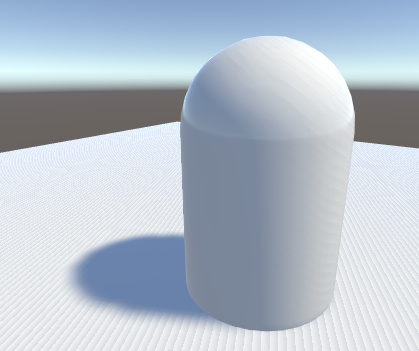
The light bias settings
To prevent shadow acne, you can adjust the light bias settings.
You can add a bias to the distance in the shadow map to ensure that pixels on the borderline pass the comparison, or you can inset geometry a little bit along its normals.
In the Built-in Render PipelineA series of operations that take the contents of a Scene, and displays them on a screen. Unity lets you choose from pre-built render pipelines, or write your own. More info
See in Glossary, you can set these values with the Bias and Normal Bias properties in the Light InspectorA Unity window that displays information about the currently selected GameObject, asset or project settings, allowing you to inspect and edit the values. More info
See in Glossary window when shadows are enabled.
Do not set the Bias value too high, because areas around a shadow near the GameObject casting it are sometimes falsely illuminated. This results in a disconnected shadow, making the GameObject look as if it is flying above the ground.

Likewise, setting the Normal Bias value too high makes the shadow appear too narrow for the GameObject:
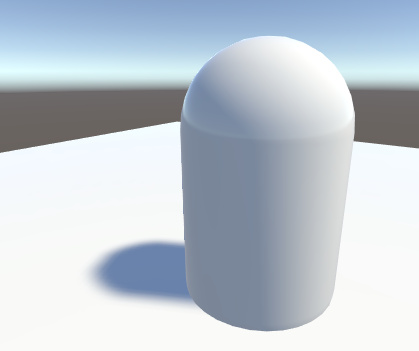
In some situations, Normal Bias can cause an unwanted effect called “light bleeding”, where light bleeds through from nearby geometry into areas that should be shadowed. A potential solution is to open the GameObject’s Mesh RendererA mesh component that takes the geometry from the Mesh Filter and renders it at the position defined by the object’s Transform component. More info
See in Glossary and change the Cast Shadows property to Two Sided. This can sometimes help, although it can be more resource-intensive and increase performance overhead when rendering the SceneA Scene contains the environments and menus of your game. Think of each unique Scene file as a unique level. In each Scene, you place your environments, obstacles, and decorations, essentially designing and building your game in pieces. More info
See in Glossary.
The bias values for a Light may need tweaking to make sure that unwanted effects don’t occur. It is generally easier to gauge the right value by eye rather than attempting to calculate it.


Shadow pancaking
To further prevent shadow acne we are using a technique known as Shadow pancaking. The idea is to reduce the range of the light space used when rendering the shadow map along the light direction. This leads to an increased precision in the shadow map, reducing shadow acne.
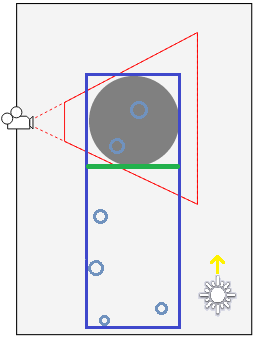
In the above diagram:
- The light blue circles represent the shadow casters
- The dark blue rectangle represents the original light space
- The green line represents the optimized near plane (excluding any shadow casters not visible in the view frustum)
Clamp these shadow casters to the near clip plane of the optimized space (in the Vertex Shader). Note that while this works well in general, it can create artifacts for very large triangles crossing the near clip plane:
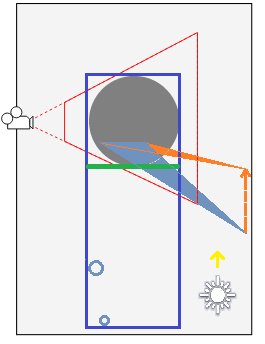
In this case, only one vertex of the blue triangle is behind the near clip plane and gets clamped to it. However, this alters the triangle shape, and can create incorrect shadowing.
You can tweak the Shadow Near Plane Offset property from the Quality window to avoid this problem. This pulls back the near clip plane. However, setting this value very high eventually introduces shadow acne, because it raises the range that the shadow map needs to cover in the light direction. Alternatively, you can also tesselate the problematic shadow casting triangles.
Shadows not appearing
If you find that one or more objects are not casting shadows then you should check the following points:
Real-time shadows can be disabled completely in the Quality window. Make sure that you have the correct quality level enabled and that shadows are switched on for that setting.
All Mesh Renderers in the scene must be set up with their Receive Shadows and Cast Shadows correctly set. Both are enabled by default, but check that they haven’t been disabled unintentionally.
Only opaque objects cast and receive shadows, so objects using the built-in Transparent or Particle shaders will neither cast nor receive. Generally, you can use the Transparent Cutout shaders instead for objects with “gaps” such as fences, vegetation, etc. Custom ShadersA program that runs on the GPU. More info
See in Glossary must be pixel-lit and use the Geometry render queue.Objects using VertexLit shaders can’t receive shadows, but they can cast them.
Unity can’t calculate shadows for GameObjects that have materials with “Unlit” type shaders. Unity can only calculate shadows for materials with shaders that support lighting.
In the Built-in Render Pipeline, using the Forward rendering path, some shaders allow only the brightest directional light to cast shadows (in particular, this happens with Unity’s built-in shaders from 4.x versions). If you want to have more than one shadow-casting light then you should use the Deferred ShadingA rendering path in the Built-in Render Pipeline that places no limit on the number of Lights that can affect a GameObject. All Lights are evaluated per-pixel, which means that they all interact correctly with normal maps and so on. Additionally, all Lights can have cookies and shadows. More info
See in Glossary rendering pathThe technique that a render pipeline uses to render graphics. Choosing a different rendering path affects how lighting and shading are calculated. Some rendering paths are more suited to different platforms and hardware than others. More info
See in Glossary instead. You can enable your own shaders to support “full shadows” by using thefullforwardshadowssurface shaderA streamlined way of writing shaders for the Built-in Render Pipeline. More info
See in Glossary directive.