Lens Flare component
Switch to ScriptingA Lens Flare component displays a lens flare that is configured by a Flare asset.
You can display a Flare asset with a Light component. If you do this, Unity automatically tracks the position and direction of the Light and uses those values to configure the appearance of the lens flare.
Use this component instead to configure the values of the lens flare yourself, which gives you more precise control.
Note: This workflow is compatible only with the Built-in Render PipelineA series of operations that take the contents of a Scene, and displays them on a screen. Unity lets you choose from pre-built render pipelines, or write your own. More info
See in Glossary. For similar functionality in other render pipelines, see Lens flares and halos.
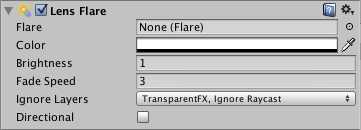
Using a Lens Flare component
- Create a new GameObjectThe fundamental object in Unity scenes, which can represent characters, props, scenery, cameras, waypoints, and more. A GameObject’s functionality is defined by the Components attached to it. More info
See in Glossary (menu bar: GameObject > Create Empty). - In the Inspector, click Add Component > Effects > Lens Flare.
- Assign a Flare Asset to the Flare property.
- If you want a CameraA component which creates an image of a particular viewpoint in your scene. The output is either drawn to the screen or captured as a texture. More info
See in Glossary to see lens flares, attach a Flare Layer component to the Camera’s GameObject. - To see the lens flare effect in the Scene ViewAn interactive view into the world you are creating. You use the Scene View to select and position scenery, characters, cameras, lights, and all other types of Game Object. More info
See in Glossary, enable the Effect toggle in the SceneA Scene contains the environments and menus of your game. Think of each unique Scene file as a unique level. In each Scene, you place your environments, obstacles, and decorations, essentially designing and building your game in pieces. More info
See in Glossary View toolbarA row of buttons and basic controls at the top of the Unity Editor that allows you to interact with the Editor in various ways (e.g. scaling, translation). More info
See in Glossary and, in the drop-down, enable Flares.

Properties
| Property: | Function: |
|---|---|
| Flare | The Flare asset to render. Note: The other properties in the Lens Flare Inspector are stored in this Flare asset. They are not stored in the Lens Flare component. |
| Color | The color to tint the Flare to. You can use this to make the lens flare better fit the Scene’s mood. |
| Brightness | The size and brightness the lens flare appears. If you use a very bright lens flare, make sure its direction fits with your Scene’s primary light source. Can only affect properties that Flare has enabled. |
| Fade Speed | The speed at which Unity fades the lens flare in and out. |
| Ignore Layers | A mask that determins which Layers can see the lens flare. |
| Directional | Indicates whether Unity orients the Flare along the positive z-axis of the GameObject. It appears as if it was infinitely far away, and does not track the GameObject’s position, only the direction of its z-axis. |
LensFlare