Unity Search
Use Search to search sources inside of Unity and perform actions on the results.
For example, from the Search window you can find Assets and open them, find Unity packages and install them, or find menu commands and run them.
The Search window
To launch Search use the Ctrl + K shortcut, click the magnifying glass icon in the top right of the Editor window, or use the menu (Edit > Search All).
Note: You can customize the shortcut for Search in the Shortcuts Manager.
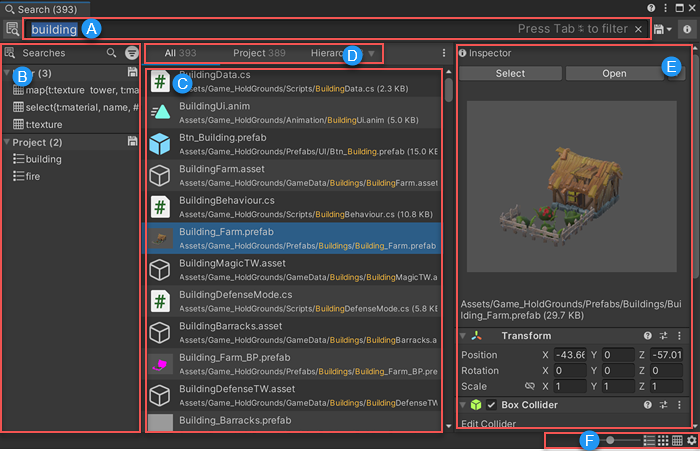
| A | Search field | Enter your search query here. For details about all the ways you can search Unity with Search, see Using Search. |
| B | Saved Searches | Access your saved searches. To show/hide the pane, click the Saved Searches icon ( To save your search query, use the Save icon to the right of the Search field. |
| C | Search Provider | Allows you to see all results from standard Search Providers (Project, Hierarchy, Settings) or from other Search Providers by using a specific search token. Select More Options (:) to access a list Search Providers. |
| D | Results area | Displays search results as you type the search query. Items that best match the search query appear higher in the results. Search also learns over time, and prioritizes items that you select often. See Search Preferences to learn how to customize search result ordering. |
| E | Preview InspectorA Unity window that displays information about the currently selected GameObject, asset or project settings, allowing you to inspect and edit the values. More info See in Glossary |
Allows you to view and change item properties, open, reimport or delete a search item, or copy a path. To show/hide the pane, click the Inspector icon ( |
| F | Views and Preferences | Change Search views and open the Preferences window. |
Unity Search Help
You can get help with Search in the following ways:
- When you first launch the Search window, the results area displays the basic keyboard shortcuts.
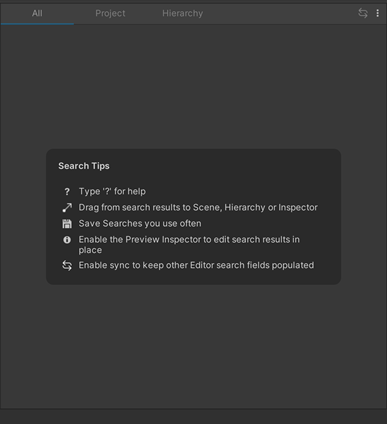
- Type ? (question mark) in the search field to display a quick reference for different types of searches. See Getting Search help for more information.
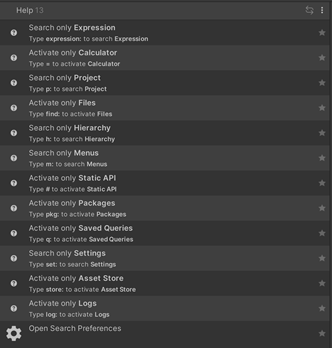
- Select the question mark icon at the top of the window to open the Search documentation.
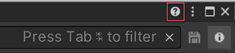
Copyright © 2023 Unity Technologies
优美缔软件(上海)有限公司 版权所有
"Unity"、Unity 徽标及其他 Unity 商标是 Unity Technologies 或其附属机构在美国及其他地区的商标或注册商标。其他名称或品牌是其各自所有者的商标。
公安部备案号:
31010902002961