Setting up Unity IAP
To get started with Unity IAP, you must first link your game to a Unity Services Project ID. A Unity Services Project ID is an online identifier which is used across all Unity Services (Ads, Multiuser, Analytics, etc). These can be created within the services window itself, or online on the Unity Services website. The simplest way is to use the Services window within Unity, as follows:
Step 1. Link your project with a Unity Services Project ID.
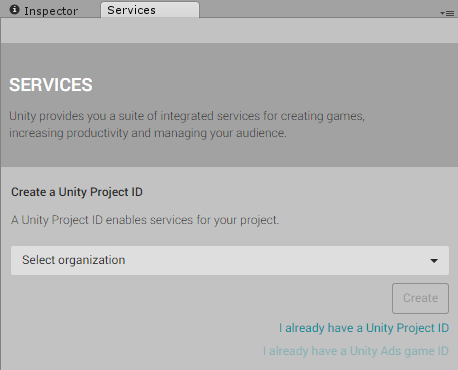
Open the Services Window by going to Window > Unity Services, or click the cloud button in the toolbar. 
This offers you the option to create a new Project ID or select an existing one.
If this is the first time you are connecting your project to Unity Services, you’ll need to create a new Project ID. The organization is typically your company name. The project name for the new Services ID will automatically be taken from the name of the Unity Project you’re currently working on.
Names for new Unity Services Project IDs are automatically picked from the project’s name; however, you can change the name later in the Settings section of the Services window.
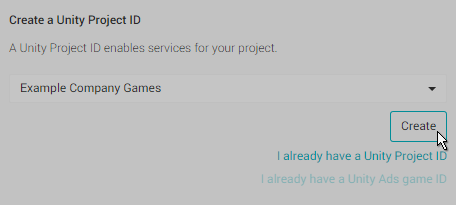
If you have already set up a Unity Services Project ID for this project, simply select the organisation and project name from your list of existing projects. You may have already set up a Unity Services Project ID if you have used one of the other Unity services with this project already, such as Unity Analytics, Multiplayer, Ads, or Cloud Build.

Step 2. Enable In-App Purchasing
In the Services window, select In-App Purchasing.

Click the Enable button to enable In-App Purchasing.
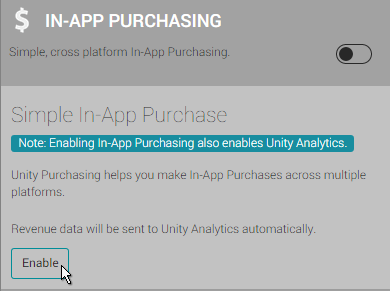
Note: Common Unity IAP integration compiler errors
The following error messages may indicate that Unity IAP is disabled in the Unity Cloud Services window, or that Unity is disconnected from the Internet:
- CS0246: The type or namespace name IPurchaseReceipt could not be found.
- System.Reflection.ReflectionTypeLoadException
- UnityPurchasing/Bin/Stores.dll
- UnityEngine.Purchasing
To resolve these errors, first try reloading the Services window. A quick way to do this is to close it and then reopen it. Once reloaded, make sure that Unity IAP is enabled.
If this doesn’t work, try disconnecting and reconnecting to the Internet, then sign back into Unity Services and re-enable Unity IAP. Only users with Unity Services “owner” or “manager” roles for the registered organisation can enable the Unity IAP Service.
Step 3. COPPA Compliance
The Children’s Online Privacy Protection Act (COPPA) applies to the online collection of personal information from children under 13. The rules spell out what you must include in a privacy policy, when and how to seek verifiable consent from a parent, and what responsibilities you have to protect children’s privacy and safety online. If you have not already specified a COPPA choice in your Analytics settings, a dialog window will appear asking about the target age for users of your app in order to ensure COPPA compliance. Choose the appropriate answer and then click Save Changes.
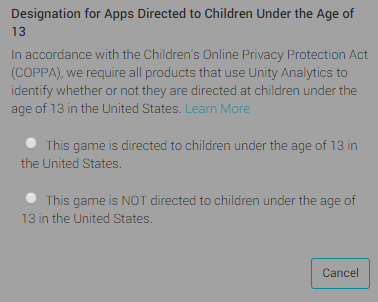
Step 4. Adding the IAP package
To import the Unity IAP package into your project, click Import.
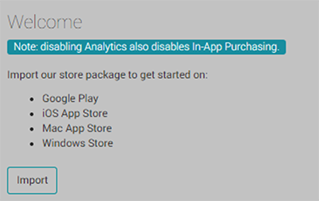
When you import the package, a new folder called Plugins is automatically added to your project. This folder contains UnityPurchasing assets required to use Unity IAP.
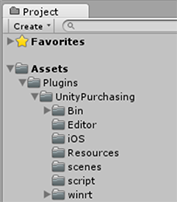
Click Back to services to review the Services panel.
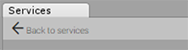
Make sure that that Analytics and In-App Purchasing are both labelled ON as shown below.
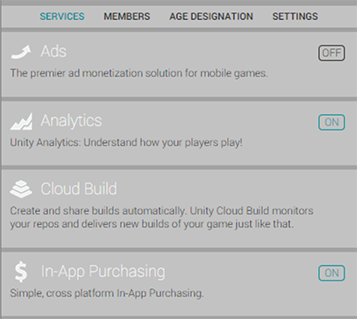
You can now begin implementing Unity In-App Purchases into your project.