Scenes
Scenes contain the objects of your game. They can be used to create a main menu, individual levels, and anything else. Think of each unique Scene file as a unique level. In each Scene, you will place your environments, obstacles, and decorations, essentially designing and building your game in pieces.

When you create a new Unity project, your scene view will show a new Scene. This is an untitled and unsaved scene. The scene will be empty except for defult objects - either an orthographic camera, or a perspective camera and a directional light, depending on whether you started the project in 2D or 3D mode.
Saving Scenes
To save the scene you’re currently working on, choose File > Save Scene from the menu, or pres Ctrl/Cmd + S.
Scenes are saved as assets, into your project’s Assets folder. Therefore they appear in the Project Window, just like any other asset.
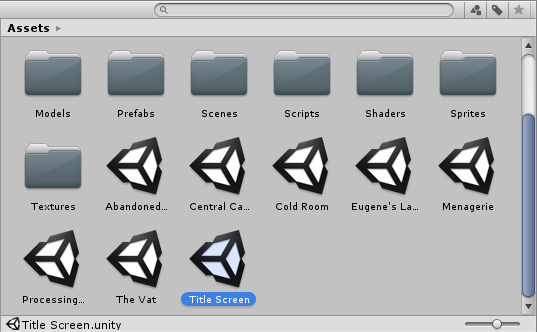
Opening Scenes
To open a scene, in order to begin or continue working within that scene, double-click the scene asset in the Project Window.
If your current scene contains unsaved changes, you will be prompted to save or discard the changes.
Multi-Scene Editing.
It is possible to have multiple scenes open for editing at one time. For more information about this, see Multi-Scene Editing.