Asynchronous shader compilation
Asynchronous shaderA program that runs on the GPU. More info
See in Glossary compilation is an Editor-only feature that can improve your workflow when you have complex Shader objectsAn instance of the Shader class, a Shader object is container for shader programs and GPU instructions, and information that tells Unity how to use them. Use them with materials to determine the appearance of your scene. More info
See in Glossary with lots of shader variants.
This page contains the following information:
- Overview
- How asynchronous shader compilation works
- Enabling and disabling asynchronous shader compilation for your project
- Enabling and disabling asynchronous shader compilation for specific rendering calls
- Disabling asynchronous shader compilation for a specific Shader object
- Detecting asynchronous shader compilation in the Unity Editor
- Advanced rendering in the Editor and asynchronous shader compilation
- Custom Editor tools and asynchronous shader compilation
Overview
Shader objects can contain of hundreds or thousands of shader variantsA verion of a shader program that Unity generates according to a specific combination of shader keywords and their status. A Shader object can contain multiple shader variants. More info
See in Glossary. If the Editor compiled all variants when loading a Shader object, the import process would be very slow. Instead, the Editor compiles shader variants on-demand, the first time it encounters them.
Compiling these shader variants can cause the Editor to stall for milliseconds or even seconds, depending on the graphics API and the complexity of the Shader object. To avoid these stalls, you can use asynchronous shader compilation to compile the shader variants in the background, and use placeholder Shader objects in the meantime.
How asynchronous shader compilation works
Asynchronous shader compilation works like this:
- When the Editor first encounters an uncompiled shader variant, it adds the shader variant to a compilation queue on a job thread. The progress bar in the bottom right corner of the Editor shows the status of the compilation queue.
- While the shader variant is loading, Editor renders the geometry with a placeholder shader, which appears as a plain cyan color.
- When the Editor has finished compiling the shader variant, it renders the geometry using the shader variant.
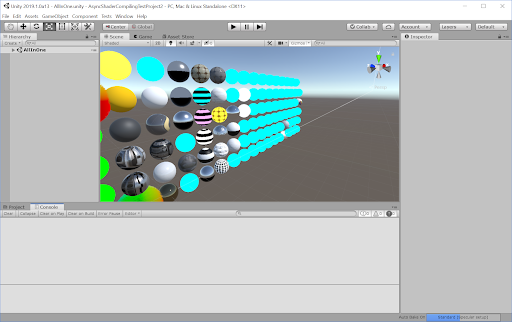
Exceptions
The following exceptions apply:
- If you draw geometry using
DrawProceduralorCommandBuffer.DrawProcedural, the Editor doesn’t use a placeholder shader. Instead, the Editor just skips rendering this geometry until it has compiled the shader variant. - The Unity Editor does not use asynchronous shader compilation with BlitA shorthand term for “bit block transfer”. A blit operation is the process of transferring blocks of data from one place in memory to another.
See in Glossary operations. This is to guarantee correct output in the most common use cases.
Enabling and disabling asynchronous shader compilation for your project
Asynchronous shader compilation is enabled by default.
To enable or disable asynchronous shader compilation:
- Go to Edit > Project Settings > Editor.
- At the bottom of the Editor settings, under Shader Compilation, check or uncheck the Asynchronous Shader Compilation checkbox.
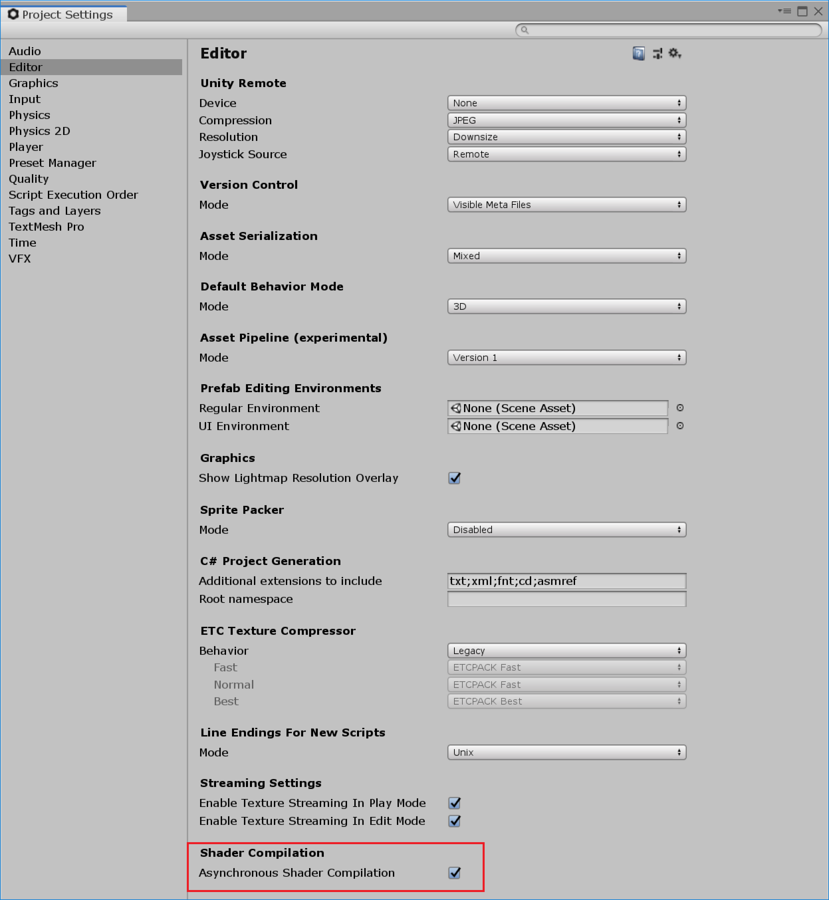
Note: Enabling and disabling asynchronous shader compilation in this way affects only the SceneA Scene contains the environments and menus of your game. Think of each unique Scene file as a unique level. In each Scene, you place your environments, obstacles, and decorations, essentially designing and building your game in pieces. More info
See in Glossary and Game views by default. If you want to use it in other parts of the Editor, see Custom Editor tools and asynchronous shader compilation.
Enabling and disabling asynchronous shader compilation for specific rendering calls
You can enable or disable asynchronous shader compilation for specific rendering commands in your C# scriptsA piece of code that allows you to create your own Components, trigger game events, modify Component properties over time and respond to user input in any way you like. More info
See in Glossary.
The following instructions show you how to enable or disable the feature in an immediate scope, and a CommandBuffer scope.
In an immediate scope
In an immediate scope, you can use ShaderUtil.allowAsyncCompilation.
To do this:
- Store the current state of
ShaderUtil.allowAsyncCompilationin a variable. - Before you call the rendering commands, set
ShaderUtil.allowAsyncCompilationtofalse. - Call the rendering commands.
- After calling the rendering commands, restore
ShaderUtil.allowAsyncCompilationback to its previous state.
Here is a pseudo-code example:
// Store the current state
bool oldState = ShaderUtil.allowAsyncCompilation;
// Disable async compilation
ShaderUtil.allowAsyncCompilation = false;
// Enter your rendering code that should never use the placeholder shader, for example UI elements or characters.
Graphics.RenderMesh(...);
// Restore the old state
ShaderUtil.allowAsyncCompilation = oldState;
In a CommandBuffer scope
In a CommandBuffer scope, you can use ShaderUtil.SetAsyncCompilation and ShaderUtil.RestoreAsyncCompilation.
- Immediately before you call the rendering commands, call
ShaderUtil.SetAsyncCompilation, and set it tofalse. Subsequent commands in the CommandBuffer won’t allow asynchronous compilation. - Add the rendering commands to the CommandBuffer.
- After the rendering commands, call
Shader.Util.RestoreAsyncCompilationto restore the state of asynchronous shader compilation.
Here is an example:
// Create the CommandBuffer
CommandBuffer cmd = new CommandBuffer();
// Disable async compilation for subsequent commands
ShaderUtil.SetAsyncCompilation(cmd, false);
/// Enter your rendering commands that should never use the placeholder shader, for example UI elements or characters.
cmd.DrawMesh(...);
// Restore the old state
ShaderUtil.RestoreAsyncCompilation(cmd);
Disabling asynchronous compilation for specific Shader objects
You can disable asynchronous shader compilation for specific Shader objects by forcing the Editor to always compile them synchronously. This is a good option for data generating Shader objects that are always present at the start of your rendering, and which are relatively quick to compile. You would most likely need this if you are performing advanced rendering.
To force synchronous compilation for a Shader object, add the #pragma editor_sync_compilation directive to your shader source code.
Note: You should not force synchronous compilation for complex Shader objects that encounter new shader variants during rendering; this can stall rendering in the Editor.
Detecting asynchronous shader compilation
You can use C# APIs to monitor the state of asynchronous shader compilation, and perform operations when this state changes.
This is most likely useful in advanced rendering; if the placeholder shader pollutes your generated data, you can wait until compilation is complete, discard the polluted data, and regenerate a new set with the correct shader variants.
If you already know which material you are interested in, you can use ShaderUtil.IsPassCompiled to check the compilation status of the shader variant. When the status changes Uncompiled to Compiled, compilation is complete.
If you do not know which material you are interested in, or if you are interested in more than one material, you can use ShaderUtil.anythingCompiling to detect whether Unity is compiling any shader variants asynchronously. When this changes from true to false, all current compilation is complete.
Advanced rendering in the Editor and asynchronous shader compilation
Advanced rendering solutions rely on generating data once and reusing it in later frames. If the Editor uses a placeholder shader during this process, it might pollute the generated data. If this happens, you can see the cyan color or other rendering artifacts in your scene, even after the shader variants have finished compiling.
To avoid this, you can:
- Disable asynchronous shader compilation completely for your project
- Disable asynchronous shader compilation for specific rendering calls
- Disable asynchronous shader compilation for a specific Shader object
- Detect when the source of the data pollution has finished compiling, and then re-generate the data.
Custom Editor tools and asynchronous shader compilation
By default, asynchronous Shader compilation works in the Game and Scene viewsAn interactive view into the world you are creating. You use the Scene View to select and position scenery, characters, cameras, lights, and all other types of Game Object. More info
See in Glossary. If you want to use it in custom Editor tools, you can enable it via C# for your custom tool.
To do this, you can enable asynchronous shader compilation for specific rendering calls.
Customizing compile time rendering
You can make your custom tools draw something other than the placeholder shader for each material. This way, you can avoid rendering in plain cyan, and instead draw something else while the shader variant compiles.
To check if a specific shader variant has compiled, see Detecting asynchronous shader compilation.
To trigger compilation manually, you can use ShaderUtil.CompilePass. This way, you can avoid rendering with the cyan placeholder, and draw something else while the shader variant compiles.