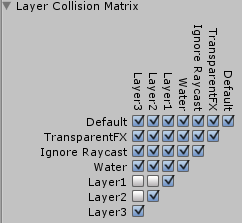Layer-based collision detection
Layer-based collisionA collision occurs when the physics engine detects that the colliders of two GameObjects make contact or overlap, when at least one has a Rigidbody component and is in motion. More info
See in Glossary detection is a way to make a GameObjectThe fundamental object in Unity scenes, which can represent characters, props, scenery, cameras, waypoints, and more. A GameObject’s functionality is defined by the Components attached to it. More info
See in Glossary collide with another GameObject that is set up to a specific Layer or Layers.
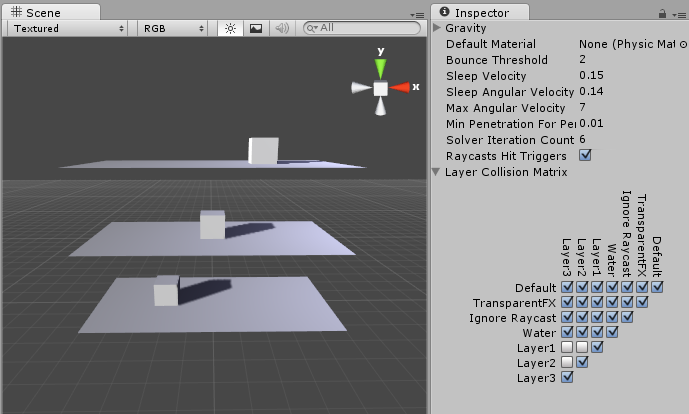
The image above shows six GameObjects (3 planes, 3 cubes) in the SceneA Scene contains the environments and menus of your game. Think of each unique Scene file as a unique level. In each Scene, you place your environments, obstacles, and decorations, essentially designing and building your game in pieces. More info
See in Glossary view, and the Layer Collision Matrix in the window to the right. The Layer Collision Matrix defines which GameObjects can collide with which Layers.
In the example, the Layer Collision Matrix is set up so that only GameObjects that belong to the same layer can collide:
- Layer 1 is checked for Layer 1 only
- Layer 2 is checked for Layer 2 only
- Layer 3 is checked for Layer 3 only
Change this to suit your needs: if, for example, you want Layer 1 to collide with Layer 2 and 3, but not with Layer 1, find the row for Layer 1, then check the boxes for the Layer 2 and Layer 3 colums, and leave the Layer 1 column checkbox blank.
Setting up layer-based collision detection
- To select a Layer for your GameObjects to belong to, select the GameObject, navigate to the InspectorA Unity window that displays information about the currently selected GameObject, asset or project settings, allowing you to inspect and edit the values. More info
See in Glossary window, select the Layer dropdown at the top, and either choose a Layer or add a new Layer. Repeat for each GameObject until you have finished assigning your GameObjects to Layers.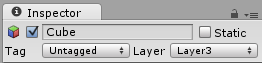
- In the Unity menu bar, go to Edit > Project Settings, then select the Physics category to open the Physics window.
- Select which layers on the Collision Matrix will interact with the other layers by checking them.