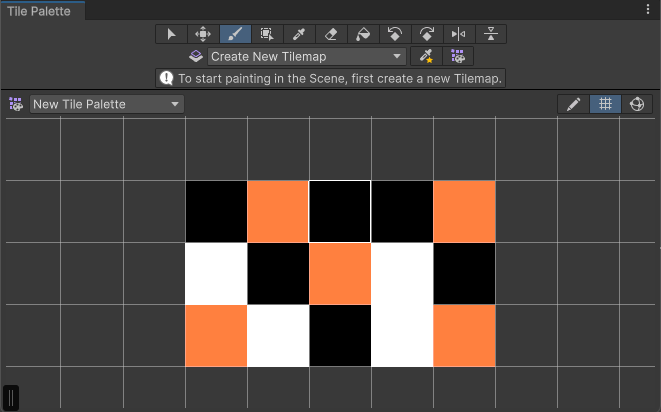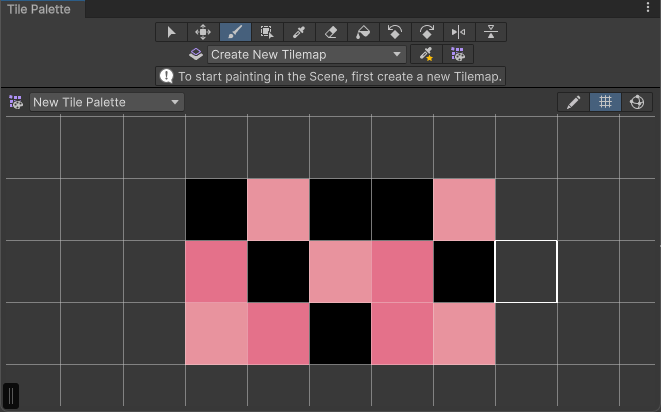Create tile assets
This page describes how to create tile assets in Unity. You can create a tile asset directly from the Unity Editor’s Assets menu, or have Unity automatically generate tile assets when you drag spritesA 2D graphic objects. If you are used to working in 3D, Sprites are essentially just standard textures but there are special techniques for combining and managing sprite textures for efficiency and convenience during development. More info
See in Glossary onto a tile palette.
Refer to the specific tasks for either method:
- Create tile assets from the Asset menu
- Automatically generate tile assets in the Tile Palette window
Prerequisites
You must install the 2D Tilemap Editor package to have the option to create tile assets in the Assets menu. Install the 2D Tilemap Extras for additional types of tile assets. These packages are part of the 2D feature set and are automatically installed if you select the 2D option when creating a new project.
Create tile assets from the Asset menu
To create empty tile assets in the Unity Editor:
- Select Assets from the menu bar.
- Go to Create > 2D > Tiles to see the list of available tile types. If you don’t see any options, check that you have completed the prerequisites.
- Select a type of tile asset from the available options. Unity creates the asset in the current folder in the Project window.
Automatically generate tile assets in the Tile Palette window
To automatically generate tile assets in the Tile Palette window:
- To open the Tile Palette window, go to Window > 2D > Tile Palette.
- Open the Active Palette dropdown menu in the Tile Palette window. Select a tile palette from the list, or create new palette.

- After creating or loading a tile palette, click and drag textures or sprites from the
Assetsfolder directly onto the Tile Palette window. The editor will prompt you to choose a save location for new tile assets. - Select a folder as your save location, and the editor will generate new tile assets based on the imported textures or sprites, in the selected folder. The generated tiles are also automatically placed onto the palette.
Delete tile assets
When you delete tile assets in their save location, the Tile Palette editor replaces them with placeholder tiles in the tile palette and Tilemaps. Each deleted tile asset has a corresponding placeholder tile with a unique shade of pink that differentiates the placeholders from each other. On the tilemapA GameObject that allows you to quickly create 2D levels using tiles and a grid overlay. More info
See in Glossary, these placeholder tiles remain in the original position of the deleted tiles. This helps you to identify the deleted tile assets and the areas on the tilemaps they affect.