Position Constraints
A Position Constraint component moves a GameObjectThe fundamental object in Unity scenes, which can represent characters, props, scenery, cameras, waypoints, and more. A GameObject’s functionality is defined by the Components attached to it. More info
See in Glossary to follow its source GameObjects.
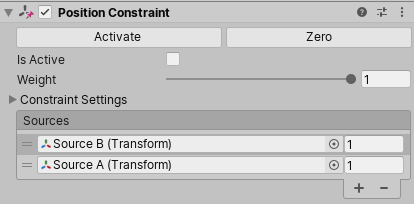
Properties
| Property: | Function: | |
|---|---|---|
| Activate | After you position the constrained GameObject and its source GameObjects, click Activate to save this information. Activate saves the current offset from the source GameObjects in Position At Rest and Position Offset, then checks Is Active and Lock. | |
| Zero | Sets the position of the constrained GameObject to the source GameObjects. Zero resets the Position At Rest and Position Offset fields, then checks Is Active and Lock. | |
| Is Active | Toggles whether or not to evaluate the Constraint. To also apply the Constraint, make sure Lock is checked. | |
| Weight | The strength of the Constraint. A weight of 1 causes the Constraint to move this GameObject at the same rate as its source GameObjects. A weight of 0 removes the effect of the Constraint completely. This weight affects all source GameObjects. Each GameObject in the Sources list also has a weight. | |
| Constraint Settings | ||
| Lock | Toggle to let the Constraint move the GameObject. Uncheck this property to edit the position of this GameObject. You can also edit the Position At Rest and Position Offset properties. If Is Active is checked, the Constraint updates the At Rest or Offset properties for you as you move the GameObject or its Source GameObjects. When you are satisfied with your changes, check Lock to let the Constraint control this GameObject. This property has no effect in Play Mode. | |
| Position At Rest | The X, Y, and Z values to use when Weight is 0 or when the corresponding Freeze Position Axes is not checked. To edit these fields, uncheck Lock. | |
| Position Offset | The X, Y, and Z offset from the Transform that is imposed by the Constraint. To edit these fields, uncheck Lock. | |
| Freeze Position Axes | Check X, Y, or Z to allow the Constraint to control the corresponding axes. Uncheck an axis to stop the Constraint from controlling it. This allows you to edit, animate, or script the unfrozen axis. | |
| Sources | The list of GameObjects that constrain this GameObject. Each source has a weight from 0 to 1. | |
2018–03–13 Page published
Constraints added in 2018.1
PositionConstraint
Copyright © 2023 Unity Technologies
优美缔软件(上海)有限公司 版权所有
"Unity"、Unity 徽标及其他 Unity 商标是 Unity Technologies 或其附属机构在美国及其他地区的商标或注册商标。其他名称或品牌是其各自所有者的商标。
公安部备案号:
31010902002961